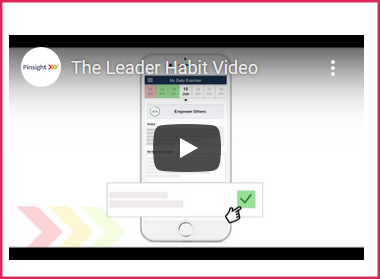Custom Branding for Partners and Clients
(Applicable users: admins)
Overview
The Pinsight platform allows Pinsight admins to upload logos to partner and client accounts for custom platform branding. The Pinsight logo shows up in headers and footers everywhere by default. When a Pinsight admin uploads a custom logo, that logo appears in headers throughout the platform and in the PDF reports under that account. ©Pinsight 2020 appears in the footer by default and cannot be altered at this time. This is true for all parts of the system.
It is important to note that PDF reports that became available before a logo is replaced will display the old logo and do not regenerate with the new logo.
(For Pinsight Partners Only: It may be the case that a partner would like to show the partner logo or an alternate client logo under their own client accounts. Pinsight admins can activate an option to show the partner’s logo in all the partner’s client’s accounts, or Pinsight admins can upload custom logos to each client account. If this option is not activated, the Pinsight logo displays for the partner’s clients.)
Logo Specifications and Information Pinsight Needs
Pinsight admins can upload one logo per account. Please provide a logo meeting the specifications below.
- The logo provided must contain the words “Powered by Pinsight” directly in the logo graphic.

- You may provide a logo in color or black-and-white. Take into consideration that the logo will appear against a dark blue background. Dark logos will be difficult to see.
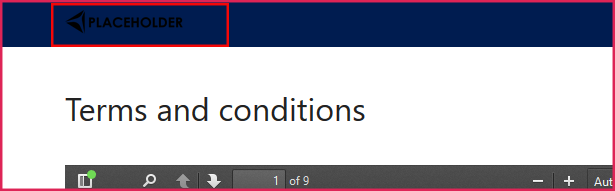
- Provide the logo in .jpg or .png format exactly as you’d like it to appear. We can upload your logo with a transparent or non-transparent background. The screenshots below show the difference between transparent and non-transparent. Note that .jgp does not support transparency, so send your Pinsight representative a .png if the logo has any transparency.
Logo with a transparent background: | Logo with a colored background: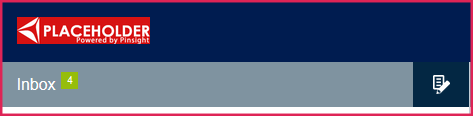 |
- PPI: Provide your logo in at least 72 ppi resolution, which is ideal for screens. If you provide a larger logo, a Pinsight admin will resize it before uploading.
- Dimensions: You may provide any dimension. A square logo will display in the same places, but will look slightly different than the long, rectangular logos in the examples above. The logo will automatically shrink to fit into the headers.
- Size: The image should be less than 2GB in size.
- For Pinsight Partners Only: If you have clients under your partner account and would like use your logo or custom logos for those accounts, please provide the logos and specifiy which clients to upload the logos to, otherwise they will display Pinsight branding by default.
Where the Logo will Appear
The Platform – All users (participants, stakeholders, assessors, admins):
- The custom logo appears in the top-left of the header bar in the platform for all users on every screen, including the simulator.
- ©Pinsight 2020 is in the footer by default. This footer is not present in the simulator.
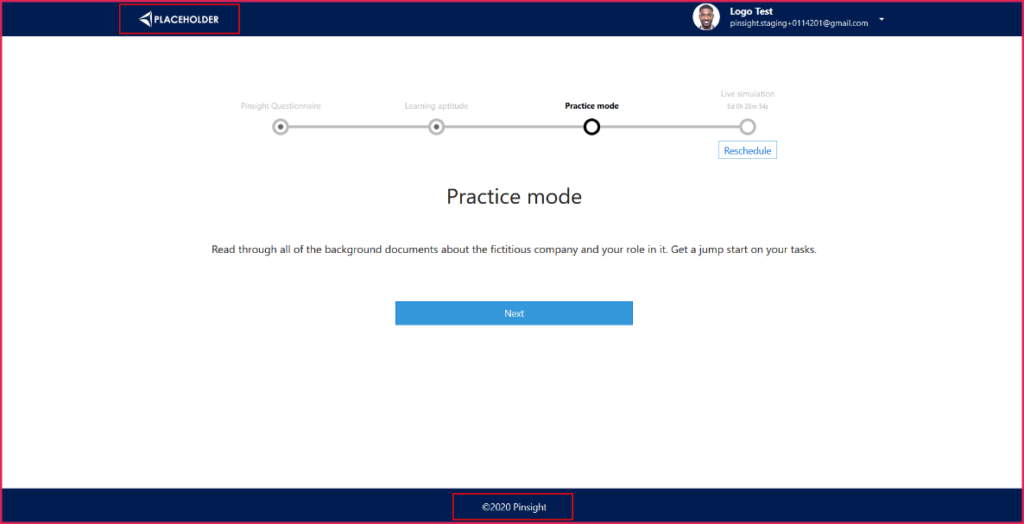
Analytics PDF Reports – All users (participants, stakeholders, assessors, admins):
- A PDF report that generates after the custom logo has been uploaded by a Pinsight admin will display the custom logo on each page.
- Custom logos are not retroactive. This means a report that generated before the custom logo was uploaded will retain the old logo.
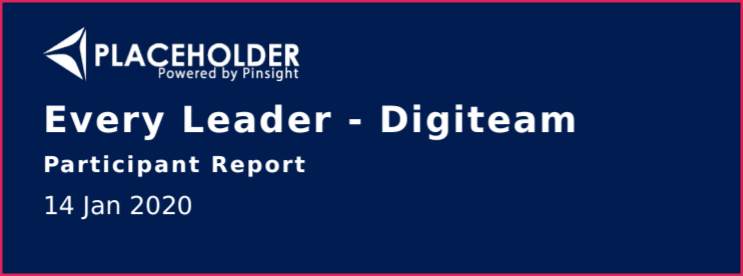
- The logo appears on the first page of the PDF above the assessment name.
- Then, in the header on each page of the PDF.

The Pinsight App and Getting Started Video
- The custom branding does not appear within the app interface.
- Pinsight branding shows in the app within the Getting Started video.