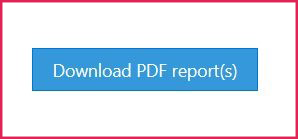How to Compare Participants in Analytics
Overview
Compare participant results in the Analytics section of the platform.
The reports that allow participant and group comparisons are: Readiness, 9-box, Skill Gaps, Climate, and Group Capability.
*The reports available to you will vary based on your role and customizations.
How to Compare Participants
- Click Analytics.

- Use the filter to narrow down your search results, then click the Go button.
- In the search results, select participants to compare.
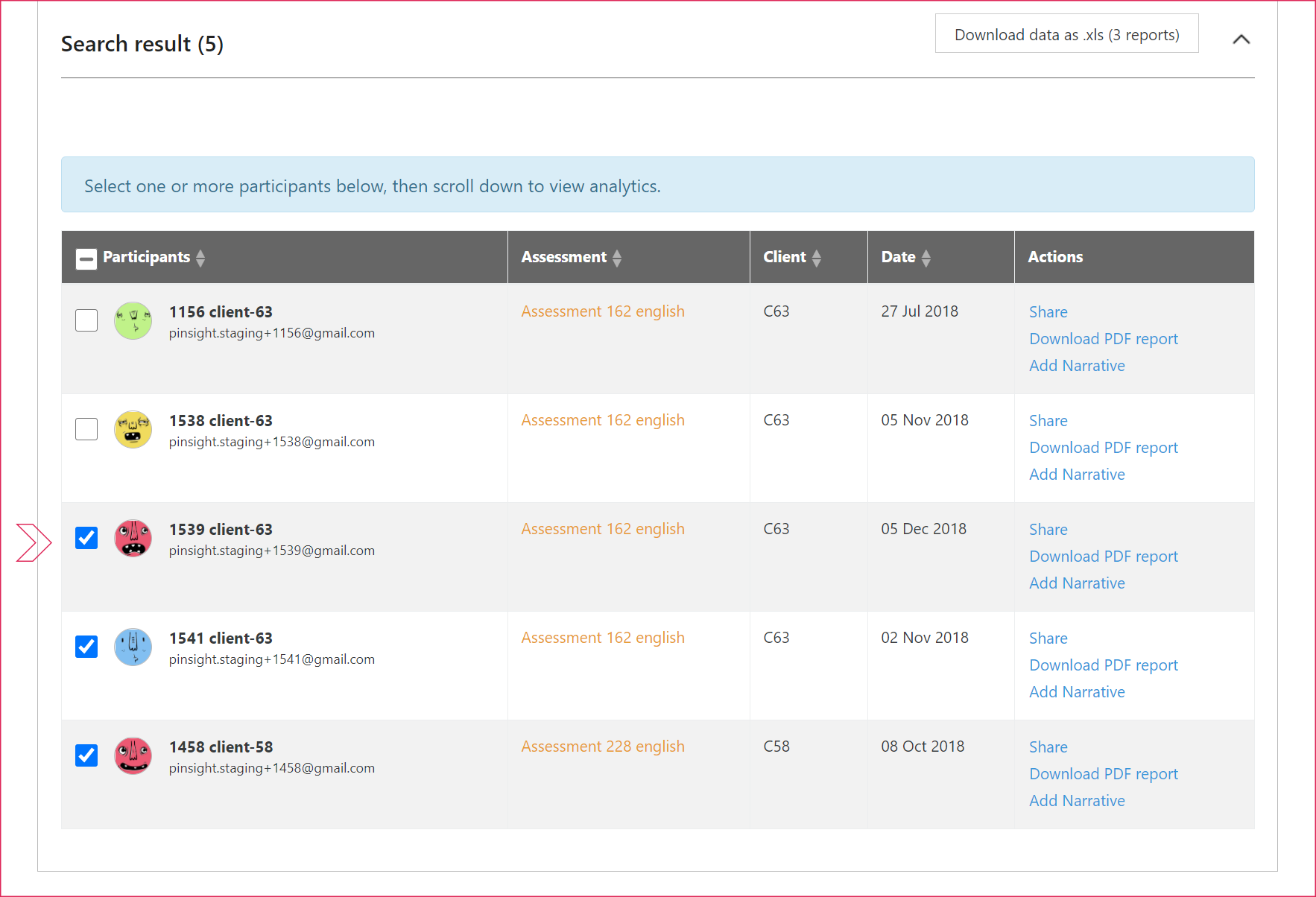
- Scroll down to view analytics.
- Readiness, 9-Box, and Climate: will automatically compare all of the participants you selected. Only enabled analytics will display.
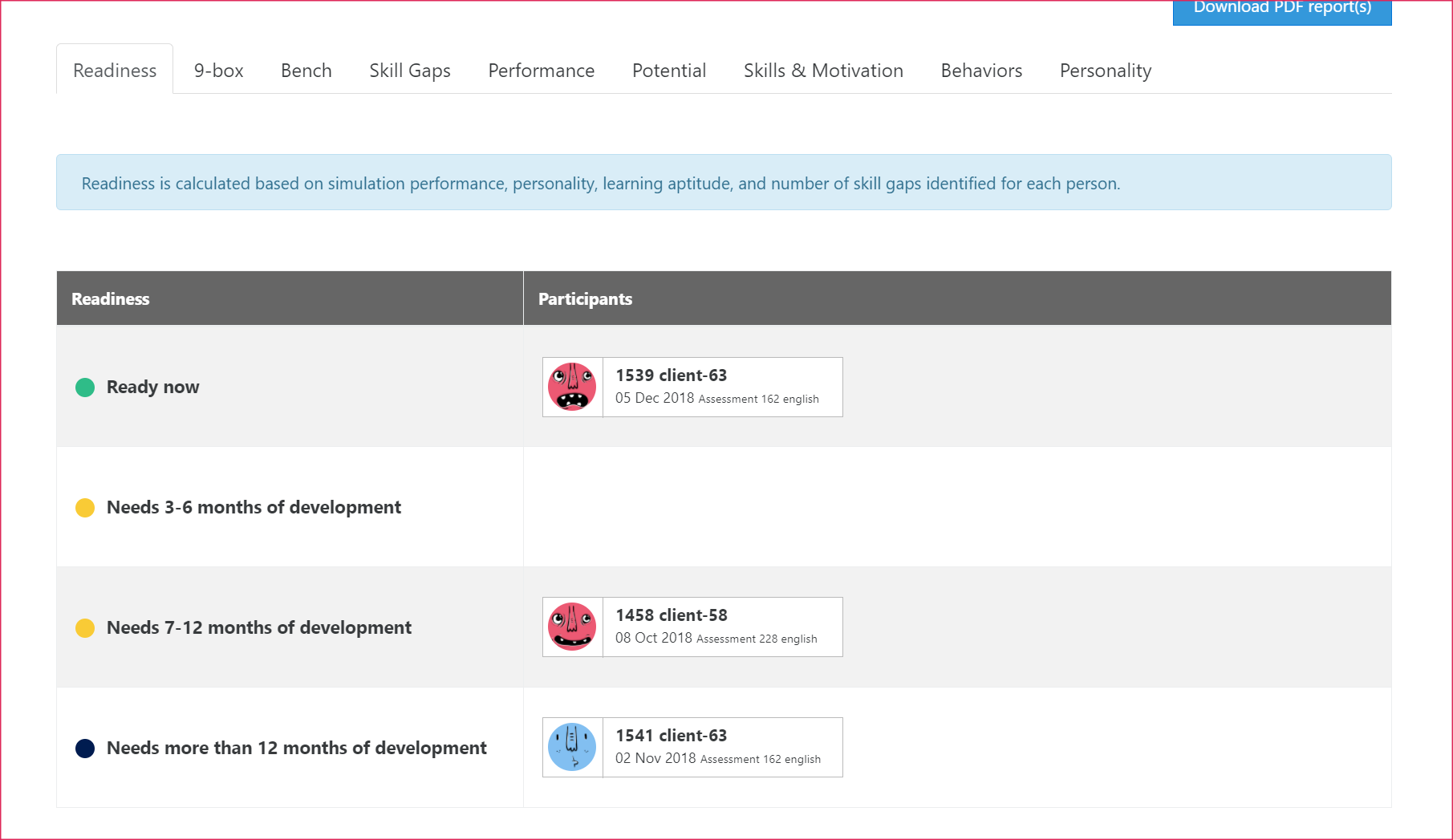
- Bench, Skill Gaps, and Group Capability: select the assessment in the drop-down first.
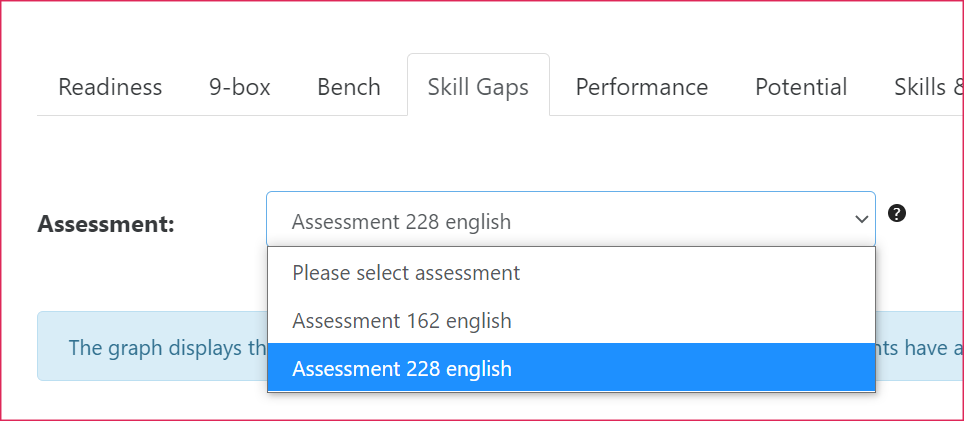
- Readiness, 9-Box, and Climate: will automatically compare all of the participants you selected. Only enabled analytics will display.
- Use the Download PDF Report(s) button to download the selected participants’ reports individually in a zip folder.