How to Invite a Participant to a Follow-Up Assessment
(Applicable users: admins)
Overview
The follow-up assessment feature allows a participant to go through more than one assessments of any level using the same account. After the participant’s report for the first assessment has generated, admins may invite the same participant to a follow-up assessment.
*Note: the follow-up assessment must be in the same language the first assessment was taken in.
Pre-work:
- Participants are not prompted to take the personality questionnaire or the Learning Aptitude Test (LAT) pre-work again. The results from the first assessment’s pre-work are the same and shared across the participant’s assessment reports.
The Pinsight App:
- Once invited to a follow-up assessment, the participant loses access to the app.
- After the follow-up assessment is complete and the report available, an admin may reassign the app to the participant.
- App activity cannot continue for prior assessments. The app shows weekly focus choices, daily exercises, and improvement for only the latest assessment.
- Improvement already made will remain in the participant’s online reports.
- After the follow-up report is shared with the participant, they can toggle between their reports via a drop-down.
How to Invite a Participant to a Follow-up Assessment
- After a participant’s report has generated, admins may invite that participant to a follow-up assessment using the +New Assessment button in the participant’s profile.
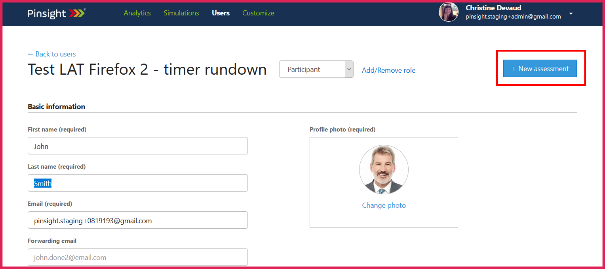
- If the report for the participant’s assessment is not available, or the participant is already invited to an assessment, the + New assessment button will be inactive. After the report is available, the button will activate.
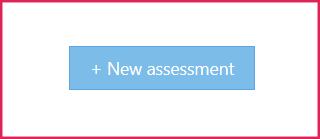
- If the report for the participant’s assessment is not available, or the participant is already invited to an assessment, the + New assessment button will be inactive. After the report is available, the button will activate.
- The Pinsight App will deactivate on its own as soon as the admin invites the participant to a follow-up assessment.
- Admins can cancel and reschedule in the participant’s history table normally. Participants may also reschedule from their own login before the 48-hour rescheduling window has passed.
