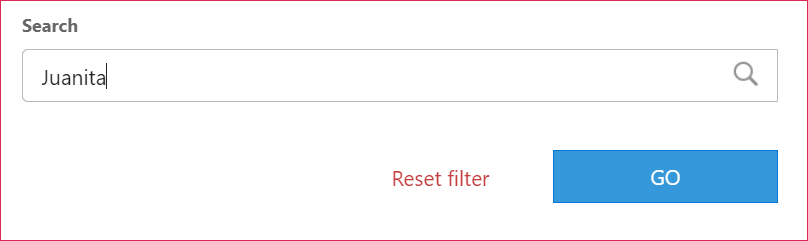How to Use the Filter in Analytics
Overview
*Note: the filter functions the same in the participant tab in the Users module
- Navigate to the Analytics module on the platform (app.pinsight.com)

- Scroll down to the Filter section
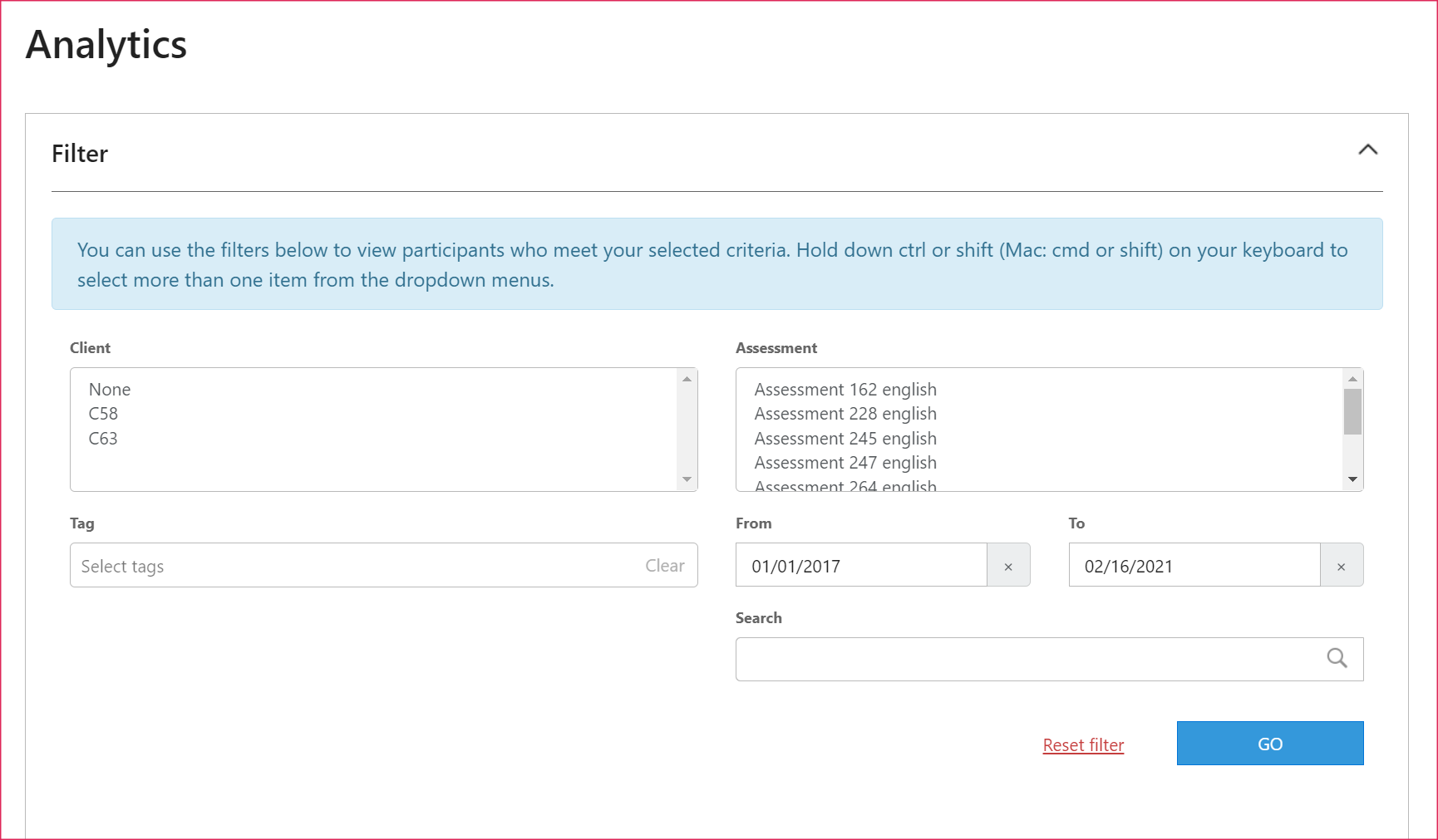
- Run your search query – Use the options in the filter to select criteria to narrow down your search results and then click the Go button to run your search query.
- Starting over – Click the reset filter button to clear the entire filter out and start over. Click the Clear button above any selection box to start over in that box, but keep your other selections (tags for example).
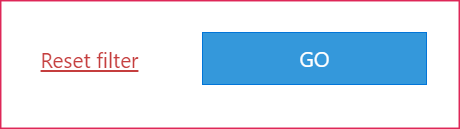
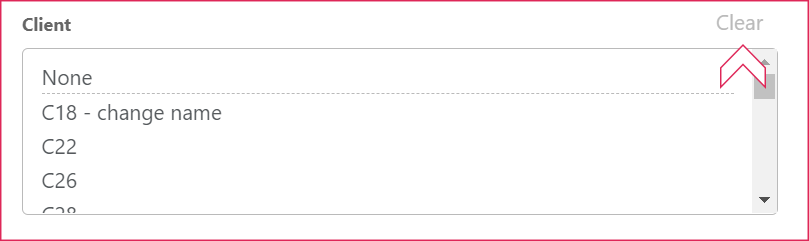
Filter Details
- Selection boxes for Partner/Client/Assessment – You can select options in the selection boxes in any combination. The filter adapts to your selections, so a selection in one box will change the options in another. For example, a partner with multiple clients could select two clients in the client selection box; the assessment selection box will update to show only assessments activated on either of those client’s profiles.
- Ctrl + A (Mac: Cmd + A) – Select all options in the selection box
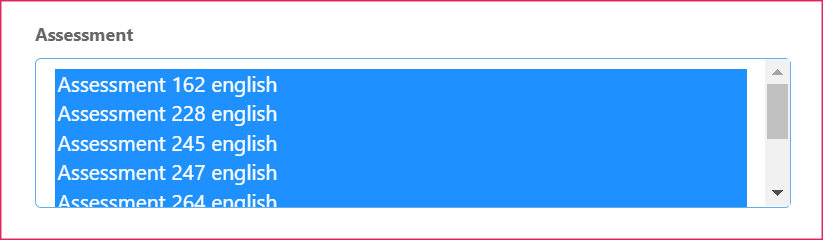
- Ctrl + Click (Mac: Ctrl + click) – Select multiple in any order
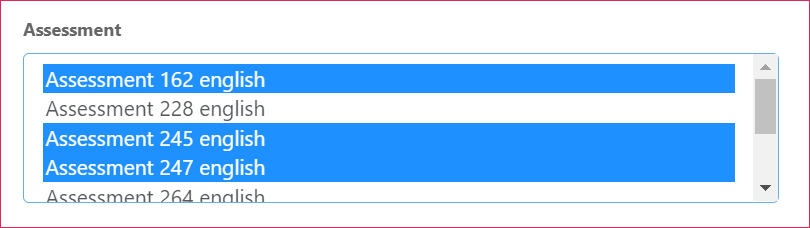
- Shift + click (Mac: Shift + click) – Select a range between the first item you click and the next
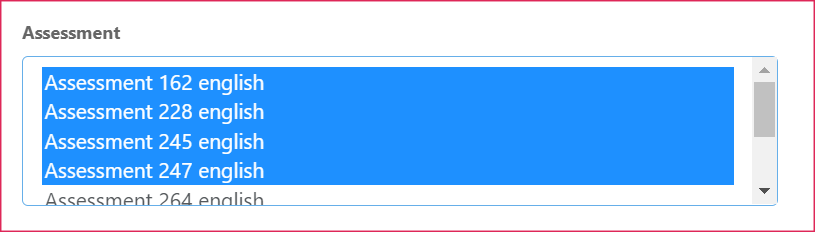
- None option
- For partners with clients, the top-most option in the client selection box is “None”
- Selecting “None” will result in participants who are directly under your partner account, not under one of your clients.
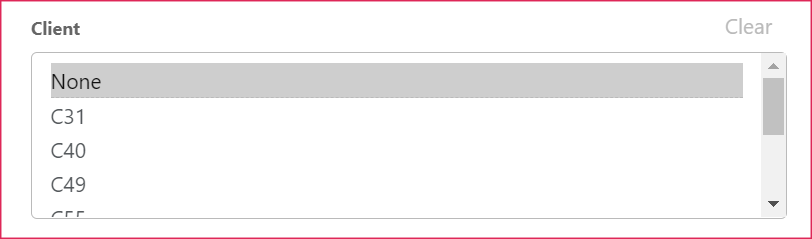
- Assessment missing? – Only assessments with completed reports will be available in the analytics filter. Only assessments with at least one participant invited to them will appear in the participant filter.
- Ctrl + A (Mac: Cmd + A) – Select all options in the selection box
- Tags – You can search for tags already added to participants with AND/OR operators
- See the How to Search for Tag Combinations Using AND/OR Operators article
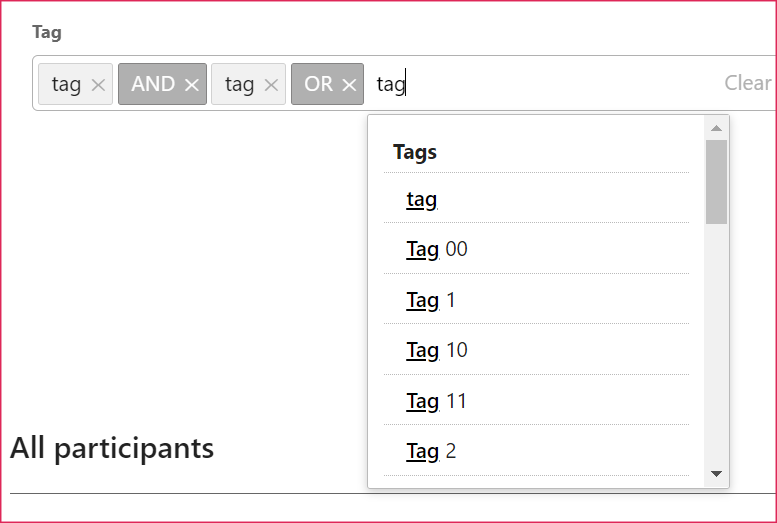
- See the How to Search for Tag Combinations Using AND/OR Operators article
- Date range (optional) – select a date range to view; it defaults to show the entire date range
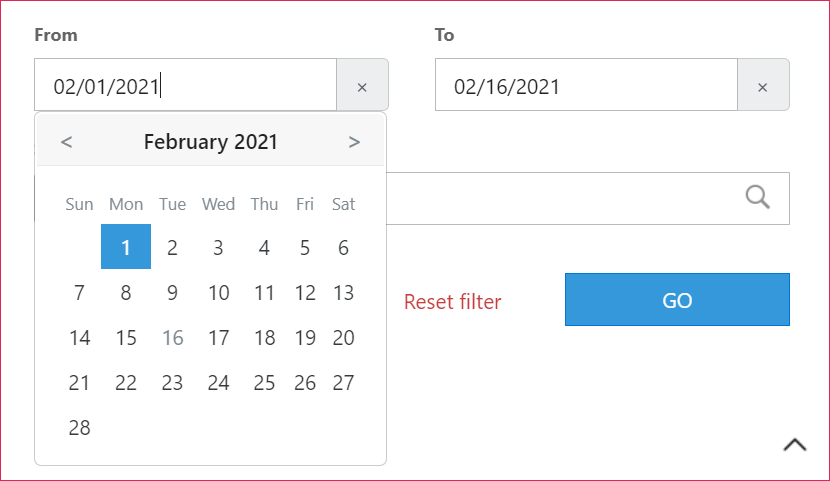
- Search – you can enter participant’s names here