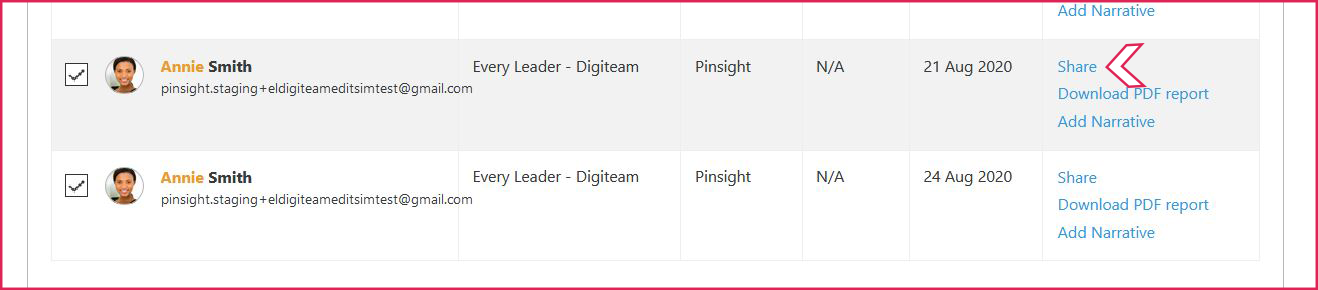How to View and Download Follow-Up Assessments in Analytics
(Applicable users: admins)
Overview
The follow-up assessment feature allows a participant to go through more than one assessment of any level using the same account. After the participant’s report for the first simulation generates, admins may invite the same participant to a follow-up assessment.
*Note: the follow-up assessment must be in the same language the first assessment was taken in.
How to View and Download Follow-Up Assessments in Analytics
- Click Analytics.

- Narrow down your search results with the Filter.
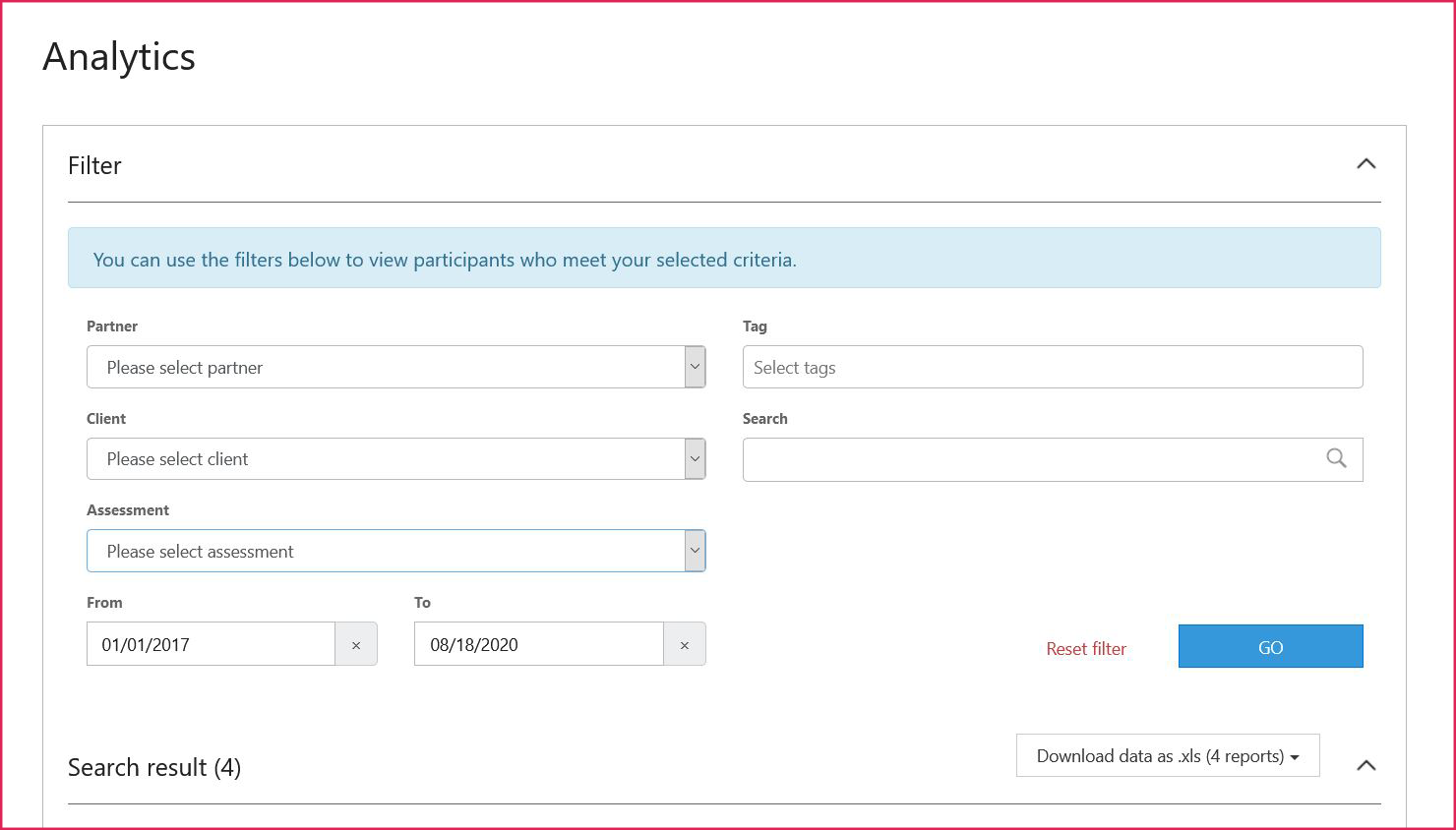
- The participant has a separate search result entry for each assessment they have completed. If the participant has taken the same assessment more than once, the results can be compared. Select the participant entries you would like to compare, and then scroll down to the view the online analytics.
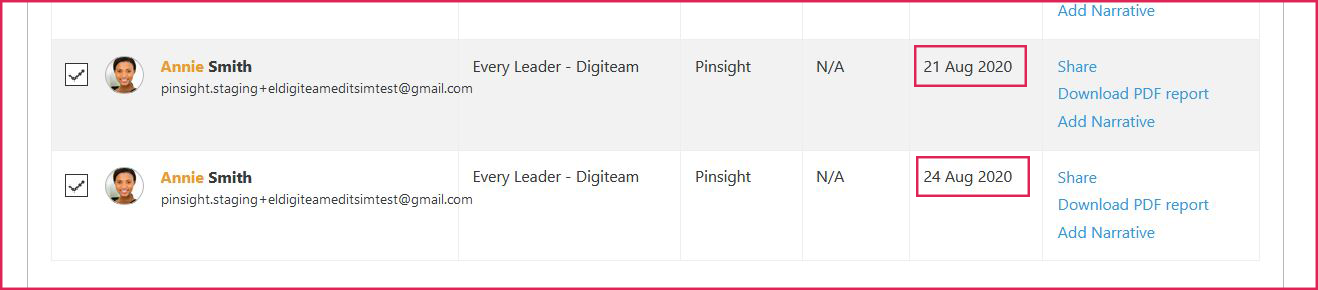
The participant has a separate search result entry for every assessment she has taken. She took the same assessment (Every Leader – Digiteam) twice, and those results can be compared in analytics. In the image above, the admin has selected both assessments (see the checkboxes to the left of the participant’s photo). The assessments can be differentiated by date (highlighted in red boxes above). - Readiness, 9-box, Skill Gaps, Bench: The participants selected in the search results will populate the comparison reports automatically.
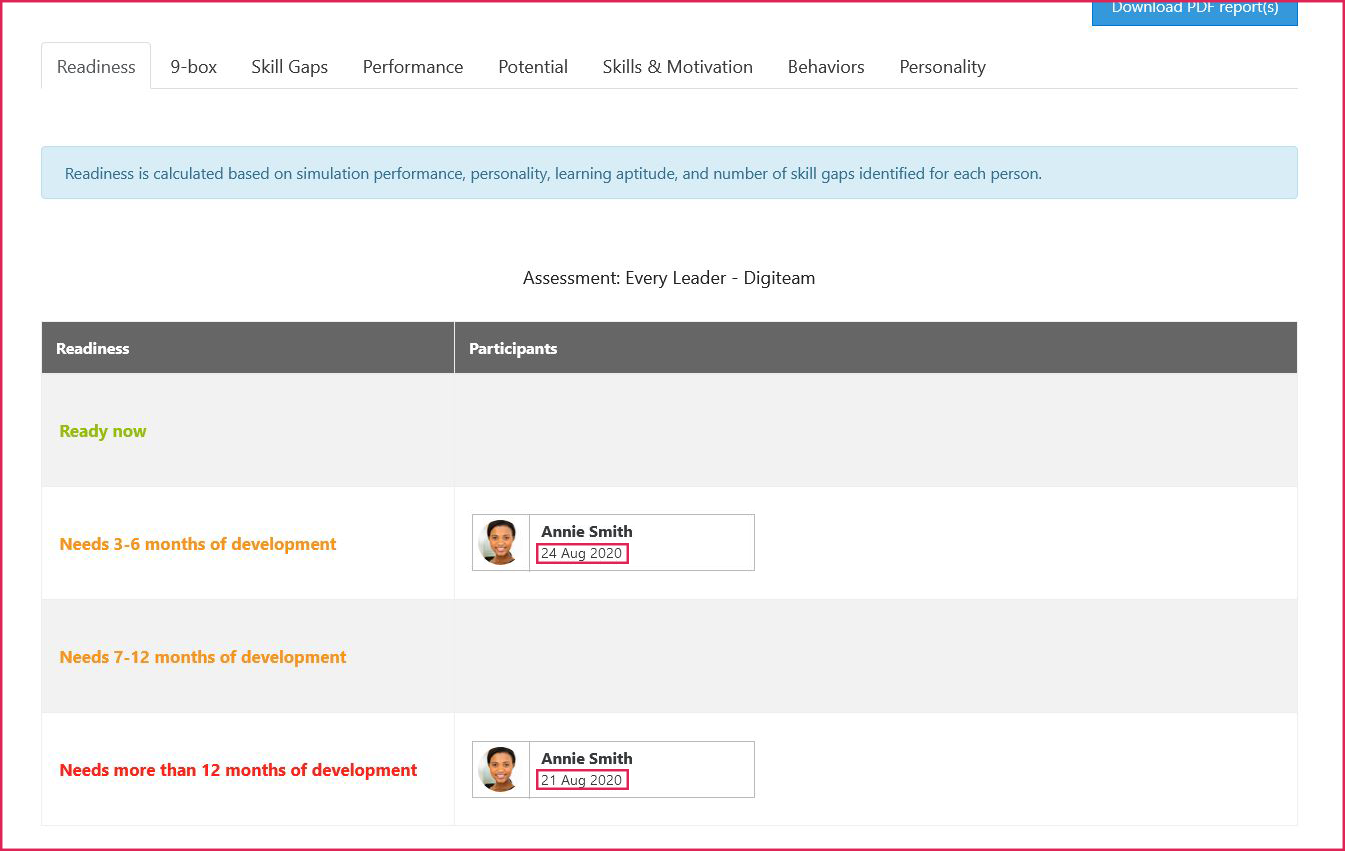
The assessments are differentiated by date (highlighted in red boxes above). - Narrative, Performance, Potential, Skills & Motivation, Behaviors, Personality: Toggle between the selected participant’s reports via a drop-down in the online analytics report tabs.
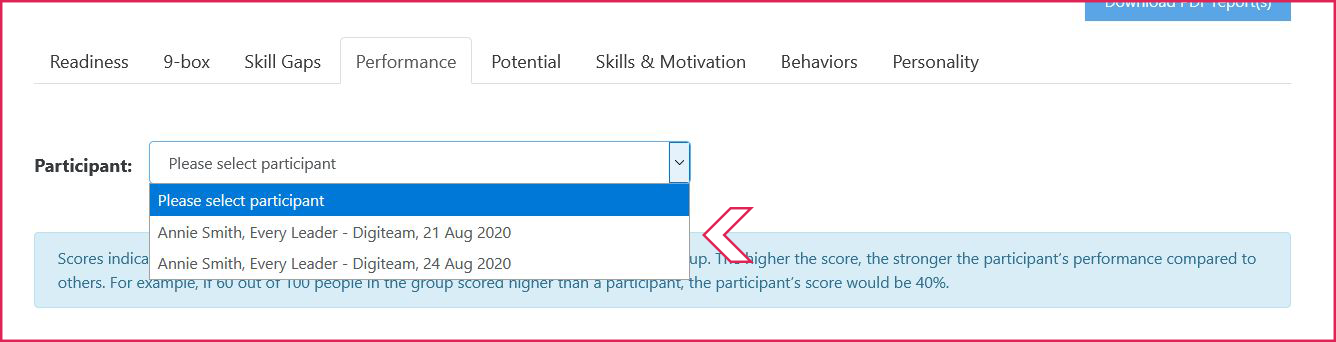
- Downloading PDF reports:
Individual PDF: Choose the assessment you want to download from any of the drop-down menus in a non-comparison report tab, and then click the Download PDF report(s) button.
Multiple PDFs: Click on one of the comparison report tabs (readiness, 9-box, skill gaps, or bench), and then click the Download PDF report(s) button. - To give report access to a stakeholder or the participant, you can share the participant’s report(s) either in the participant’s history table in user management or from the search results table in analytics.