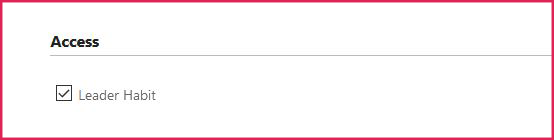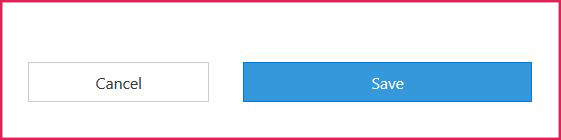How to View and Manage Follow-Up Assessments in User Management
(Applicable users: admins)
Overview
The follow-up assessment feature allows admins to invite participants additional assessments using the same account. After the participant’s report for the first assessment has generated, admins may invite the same participant to a follow-up assessment.
*Note: the follow-up assessment must be in the same language the first assessment was taken in.
User Management and the Participant’s History Table
- First, use the search filter above the participant user management table to narrow down your search results.
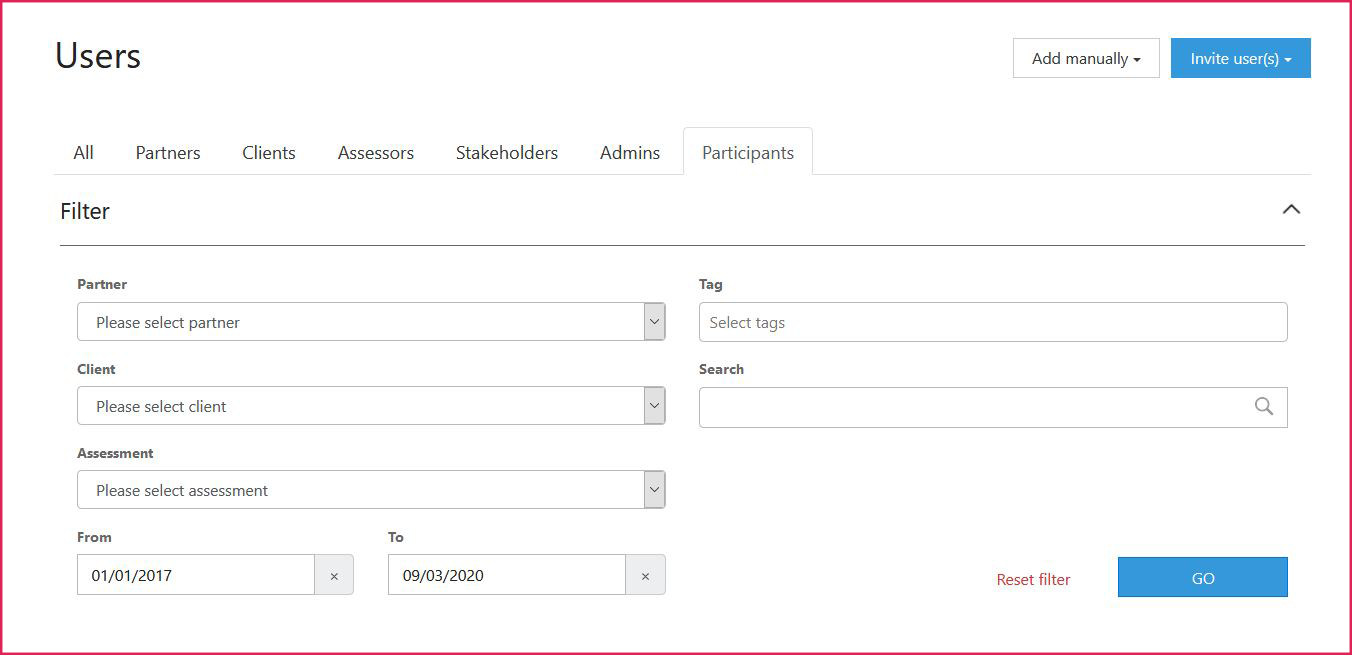
- Next, click the + or – box next to the participant’s profile picture to expand or collapse the row and view a participant’s follow-up assessments.
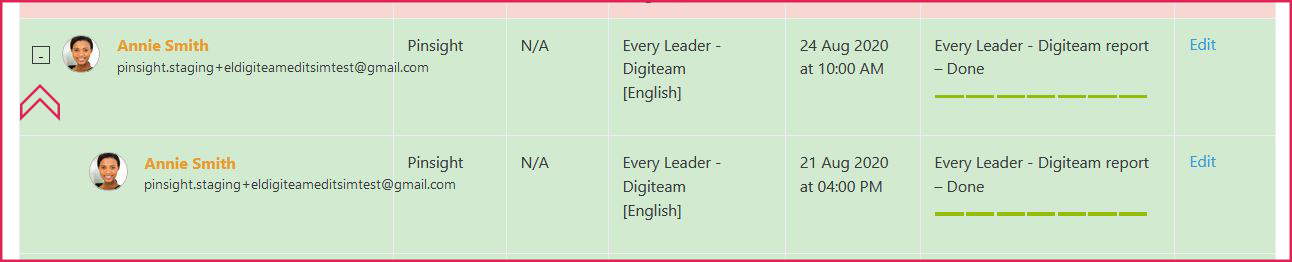
- Then, click Edit in any of the participant’s rows to access the participant’s history table.
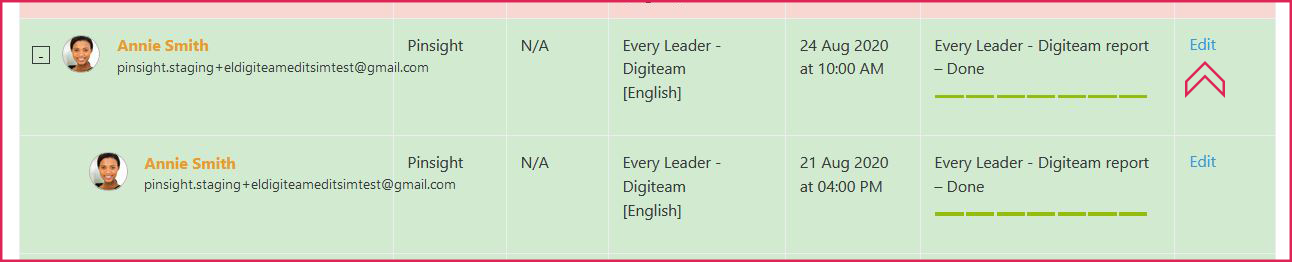
Both Edit links redirect to the same screen. - You are now in the participant’s profile. Scroll down to the history table to perform actions.
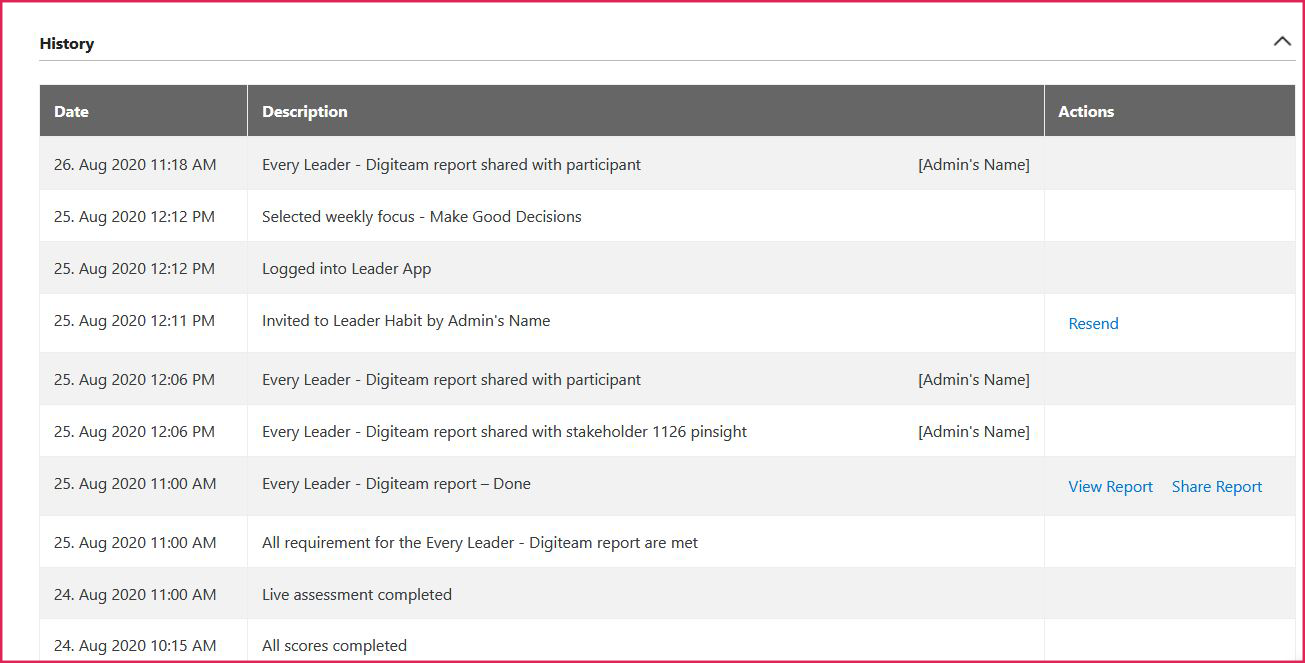
The history table functions the same way for the follow-up assessment as for prior assessments. The newer assessment will show up higher in the history table. - Sharing the Report: Once the follow-up assessment is complete, the participant has access to the online analytics report(s) they had access to previously. To share the new report, click Share Report next to the new assessment report in the participant’s history table, and use the pop-up window to complete the action.
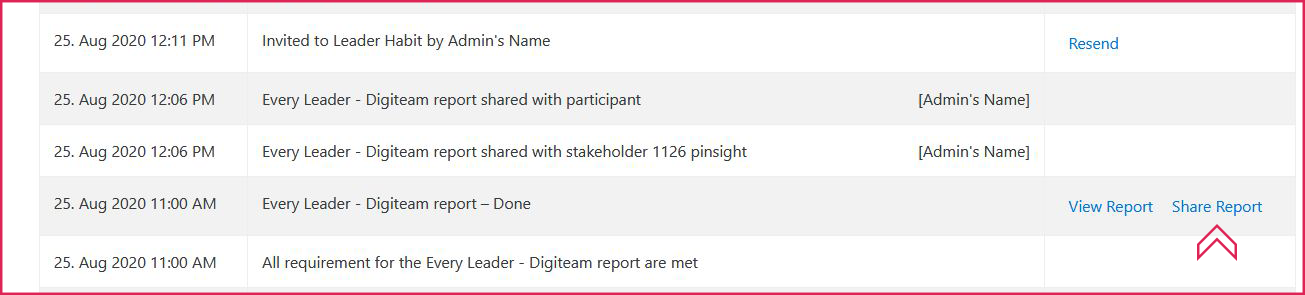
- Assigning the App: Check the box under Access to reactivate the app for the participant. Then, scroll down and click the Save button.
After reactivation, the app will reset and only show exercises and improvement for the most recent assessment.