Your Assessment Experience
(Applicable users: participants)
Overview
In this article we will outline what you can expect to happen during and after your (the participant’s) assessment experience, what we call the participant flow.
Here is a quick summary of the participant flow. Each step is described in more detail in this article.
- Invitation and automatic emails
- Profile setup and scheduling
- Pre-work
- Practice mode
- Live simulation
- Post-simulation experience – Reports & the Pinsight App
Key Terms:
| Term: | Definition: |
| Simulation | This is the behavioral assessment portion of the assessment consisting of various exercises and role-plays that take place within the simulator interface. The practice mode and the live simulation take place on the same website, app.pinsight.com |
| Assessment | The entire participant experience is often called an assessment. It consists of pre-work, the live simulation, and the report. |
| Role-Play | 1-on-1 interactive assessment exercises with assessors such as interviews, coaching calls, or presentations. The assessor and you, the participant, assume roles and act out a situation that closely resembles an event you could encounter on the job. |
| Pre-work | Before the live simulation begins, you complete pre-work. The pre-work consists of a personality questionnaire, a learning aptitude test, and the practice mode. |
| Practice mode | Before the live simulation begins, you can explore and get used to the simulator, read background information on the fictitious company, and take notes that will transfer into the live simulation. The practice mode is not scored and does not include formal exercises. The practice mode and the live simulation take place on the same website, app.pinsight.com |
| Exercises | This is the scored portion of the live simulation that elicits the behavioral dimensions of interest, and closely mimics the context of the focal job. |
| Report | After the assessment ends, assessors complete scoring, and then an analytics report of your results is compiled. This report may or may not be shared with you by an admin. If you have questions about your report, please contact your Pinsight representative. |
| The Pinsight App | The Pinsight app will show you how to deliberately practice your leadership skills and turn them into lasting habits in just a few minutes each day. Each week you will choose one tailor-made exercise that if practiced daily, will not only improve your leadership skills, but also teach you a more effective way to change your life and become the person you’ve always wanted to be — a great leader holding great habits. If you have questions about access to the app, please contact your Pinsight representative. |
Invitation and automatic emails
Invitation by an admin
The first step in your experience is the invitation. Admins log in to the Pinsight platform and invite you to an assessment using your email. Admins can either choose your scheduled time for you at invite, or they can leave it up to you to schedule on your own through your email invitation link.
If you are invited to an alternate language version of an assessment, your entire assessment experience will be available in that language.
Automatic invitation email
After you’re invited, the first automatic email you receive is the Simulation Invitation email. Click on the link in this email to set up your user profile, password, and schedule (if an admin has not already scheduled for you). If you have not received your invitation email, please contact your Pinsight representative. S/he will resend the invitation. Remember to check your spam folder.
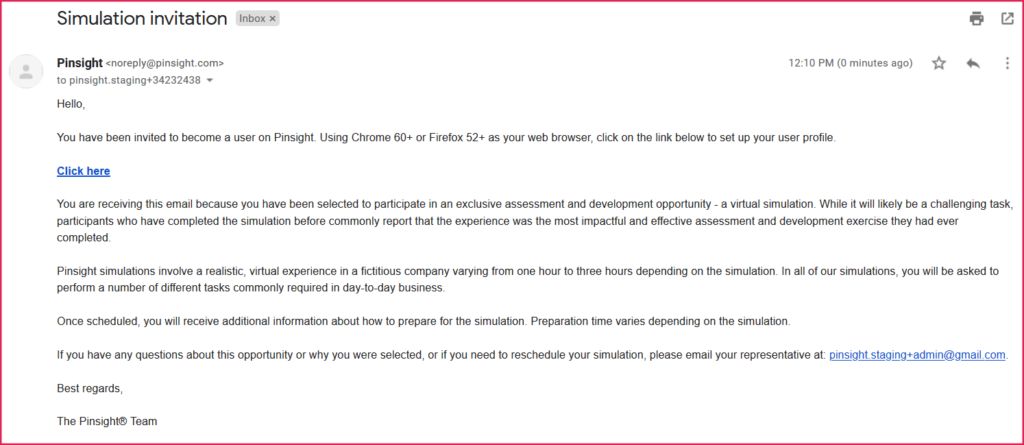
Other automatic emails
You will receive other automatic emails leading up to the live simulation time. These include reminders to complete pre-work, and cancellation and reschedule notifications.
Profile setup and scheduling
After clicking the link in the Simulation Invitation email, you are prompted to set up your profile and password, and schedule your simulation (if not already manually scheduled by an admin). The steps in this process are outlined below.
Privacy policy & Terms and Conditions
You are first prompted to read and accept privacy policy and terms & conditions documents. If there are any changes to either of these documents, you will be prompted to accept them again at their next login.
IT Check
You then complete an IT check. The IT check prompts you to test both your microphone and webcam to ensure they are working correctly for the role-plays that will take place during the live simulation. If you log into another computer or browser, you’ll be asked to complete the IT Check again.
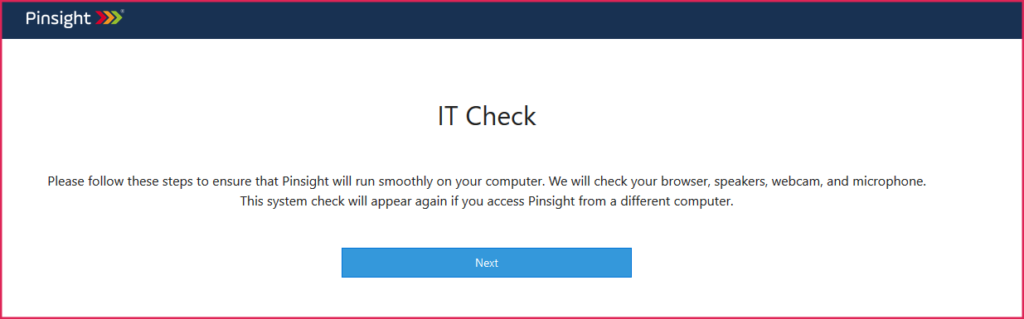
Password setup
Then, set up your password. You’ll use this login at app.pinsight.com throughout the assessment experience and after if you are given access to your report and/or The Pinsight App.
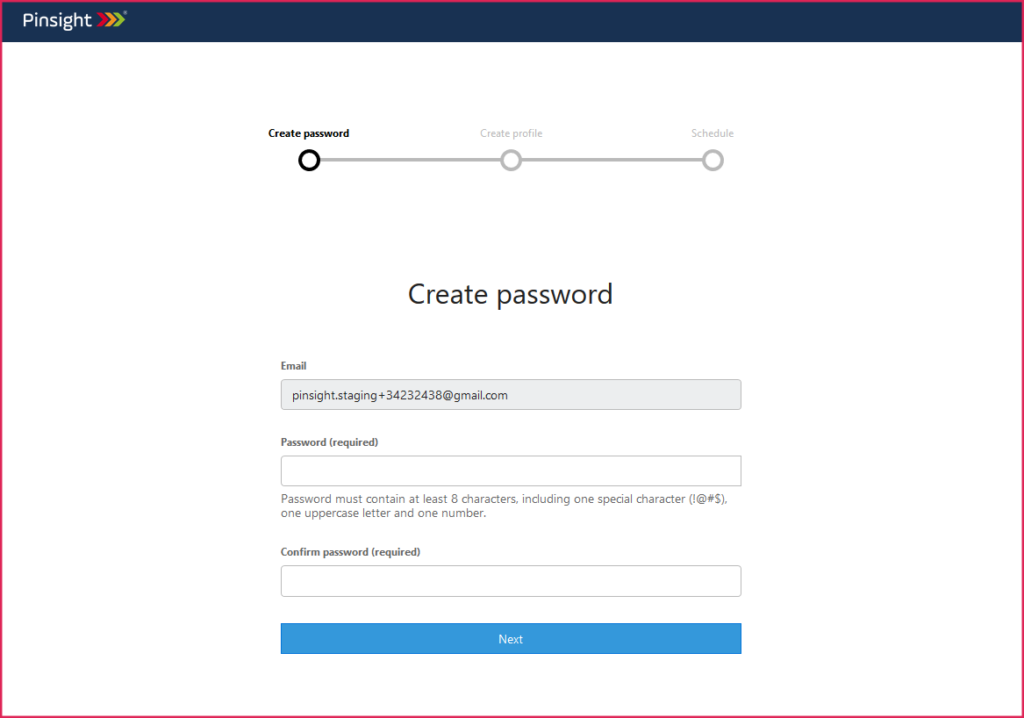
Profile and optional EEO
After setting up your password, you will create your profile. The required fields are marked. Admins have the opportunity to fill in some of this information for you before invitation, so your profile might already be complete. However, you can make changes to any incorrect information now. The screen after the profile setup is an optional demographics survey (EEO).
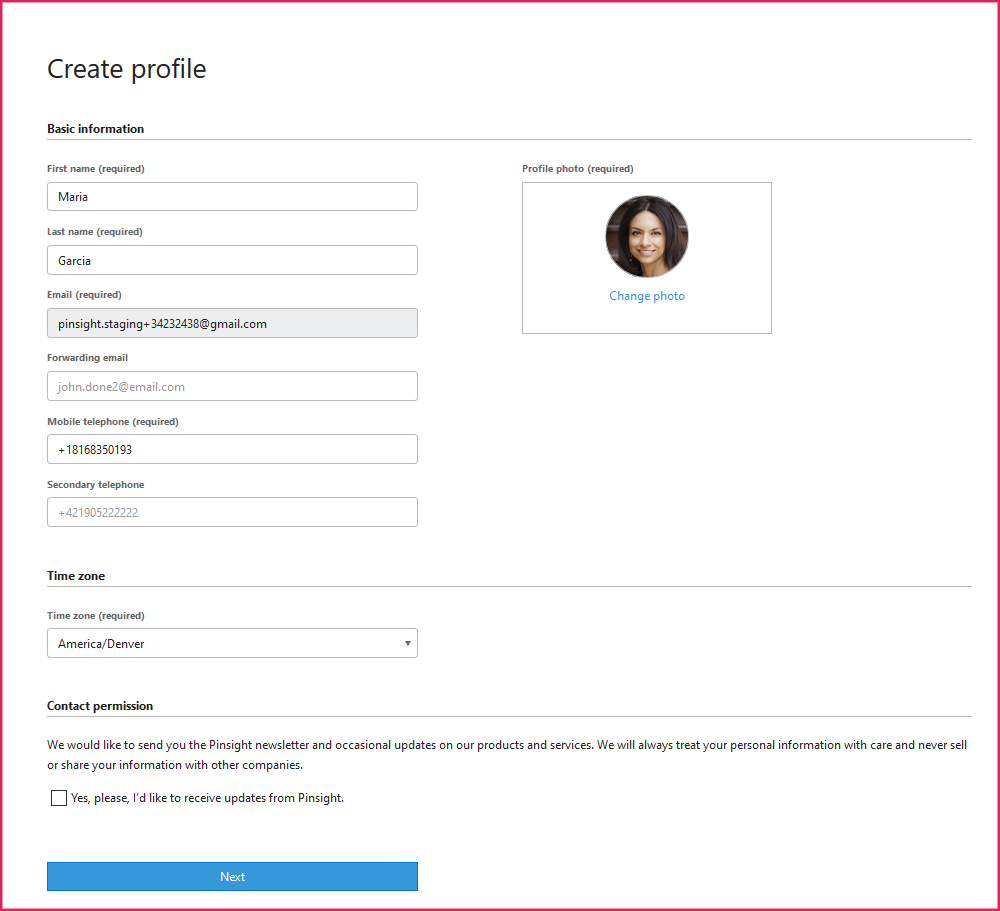
Schedule
If the simulation has not been manually scheduled by an admin, you are prompted to select a time to schedule your live simulation. The available times are based on assessor availability. If the simulation was scheduled manually, this screen skips and you are taken directly to pre-work. A simulation cannot be scheduled this way within 48-hours of the current time to ensure assessors receive enough notice before assignments, and so that you have enough time to prepare for the live simulation and complete pre-work.
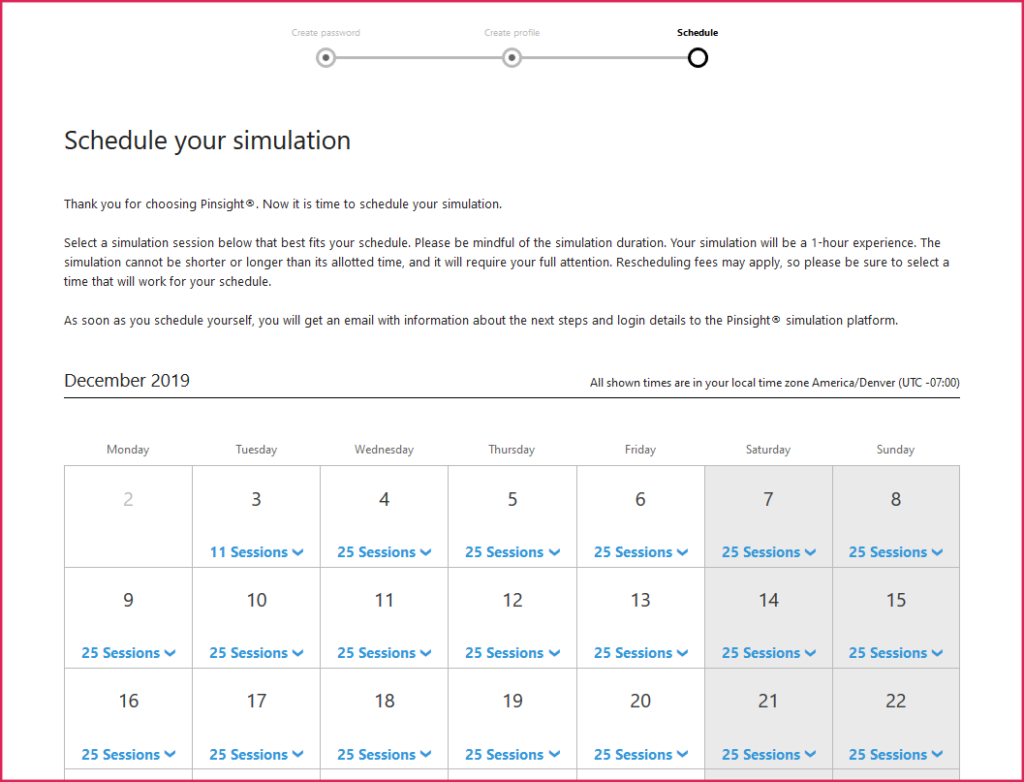
Pre-work
Introduction
You can complete pre-work up to 15-minutes before the start of the live simulation. However, you should complete the pre-work as soon as possible to give yourself enough time to prepare for the live simulation. If you don’t complete the Pinsight Questionnaire or Learning Aptitude Test as part of pre-work before the live simulation, you’ll be required to log in and complete them after the live simulation has ended and before your analytics report will become available.
The three pre-work activities are the Pinsight Questionnaire, the Learning Aptitude Test (LAT), and the practice mode.
Pinsight Questionnaire
The first step in pre-work is the Pinsight personality questionnaire. For the questionnaire, you must answer 70 personality inventory questions, rating each either very inaccurate, moderately inaccurate, neutral, moderately accurate, or very accurate. The data collected from this questionnaire informs the personality, potential, behaviors, and skills & motivation sections of your online analytics report. This part of the pre-work is required, so if you don’t complete it before the live simulations begins, you’ll be reminded and required to complete it after the live simulation ends. You may reschedule and/or log in and out during this section of the pre-work. Your answers will save automatically, and this section is not timed.
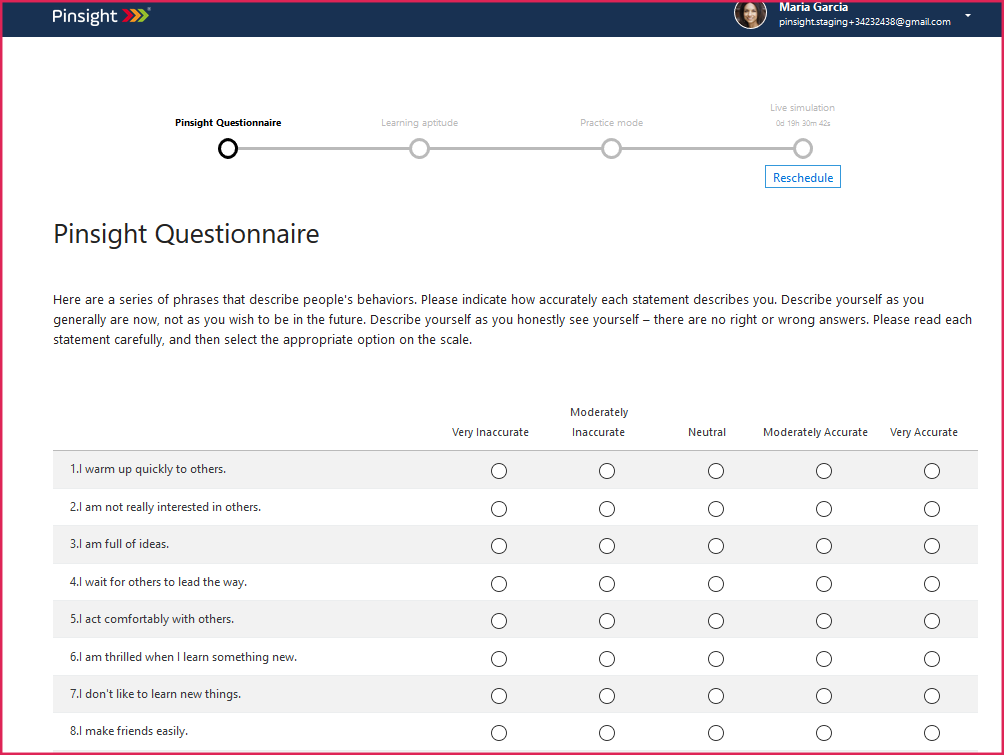
The final set of Pinsight personality dimensions includes seven dimensions:
- Resilient: Resilient leaders persist to overcome obstacles and remain positive and confident. They are predictable and manage their emotions well.
- Organized: Organized leaders plan well, follow rules, and deliver on time. They enjoy creating structures and processes.
- Curious: Curious leaders are strong strategists and visionaries who promote innovation and change. They enjoy solving complex problems and strategizing different business scenarios.
- Ambitious: Ambitious leaders make determined decisions and set stretch goals that they generally achieve. They are competitive and motivated by status.
- Outgoing: Outgoing leaders are charismatic, build rapport quickly and communicate well. They enjoy teamwork and networking.
- Caring: Caring leaders value cooperation and getting along with their teams. They intuitively understand others’ needs and readily provide support.
- Avid Learner: Avid learners desire to learn and apply the new information/skill to novel situations.
Learning Aptitude Test (LAT)
The second required pre-work activity is the Learning Aptitude Test (LAT), which is a 10-minute timed test of your learning aptitude. The test assesses your thinking and learning style and the results are used for the potential section of your report. The LAT is a set of 16 questions, each with a group of shapes with one missing part. Your task is to pick the shape that best completes the group. Once the participant starts the test, the timer cannot be stopped, even if you close the browser window. If you fail to start the LAT before the live simulation begins, you will be reminded and required to log back in and complete it after the live simulation ends.
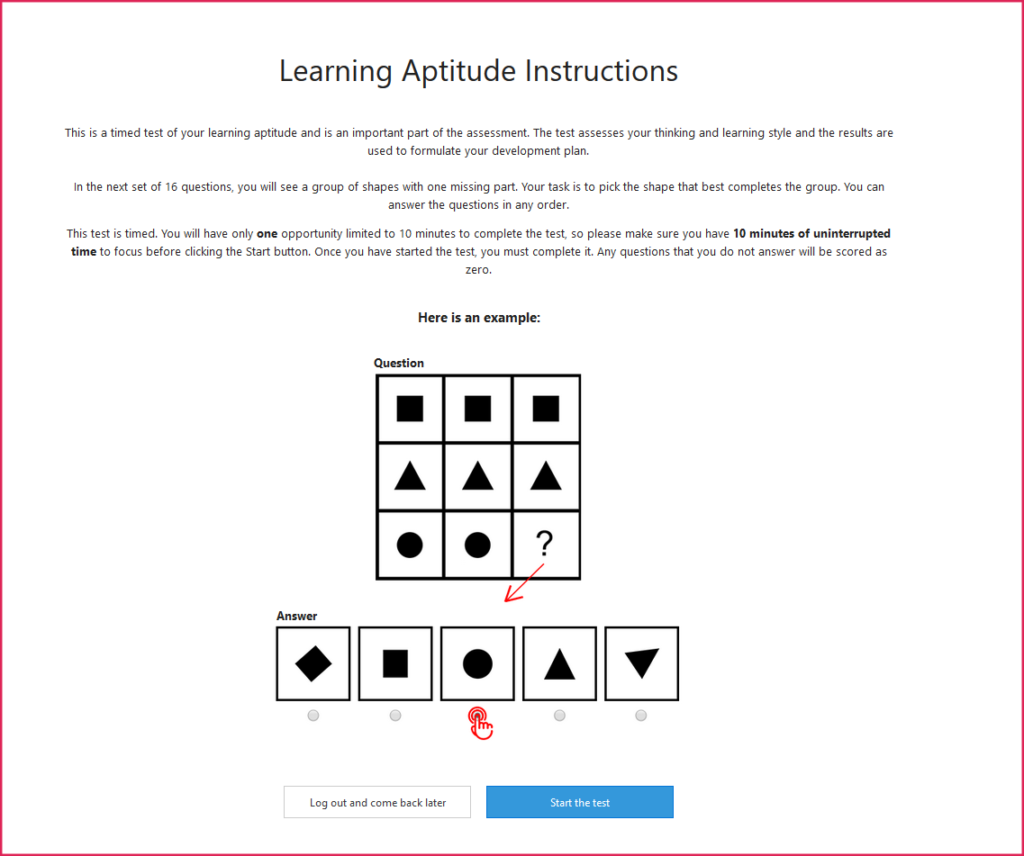
Practice Mode
After the Pinsight Questionnaire and LAT are complete, you are directed to the practice mode. In the practice mode, you are encouraged to read through all of the background documents about the fictitious company and your role in it to get a jump start on your live simulation tasks.
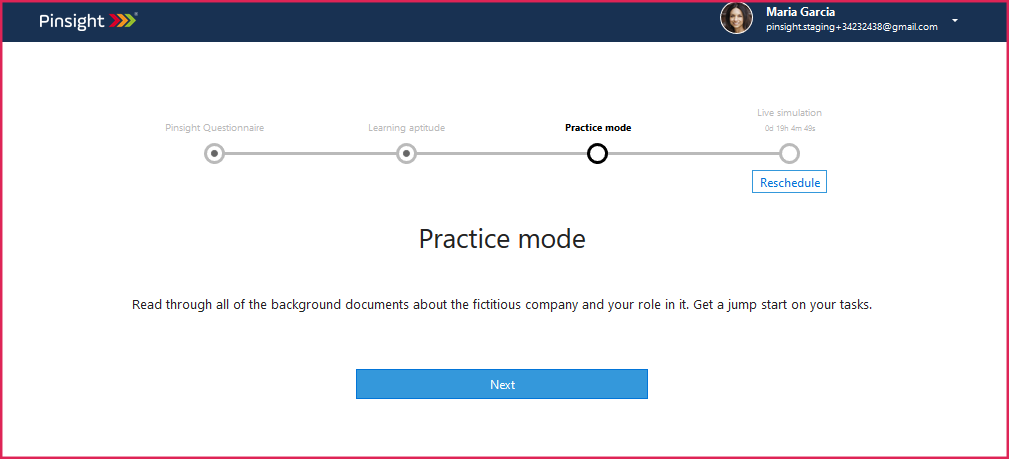
If you need to reschedule your live simulation, you can click the reschedule button on the practice mode’s introduction page as long as the live simulation is not within 48-hours of the current time. If you click the reschedule button, you are taken back to the scheduling screen to pick a new time. If a manual reschedule is triggered by an admin, you’ll receive a pop-up notification at next login, as well as an automatic email, letting you know the new time of your live simulation.
During the practice mode, you are informed of your role in the simulation and can prepare for the event by reviewing a variety of documents providing background information on the company you will be joining and a high-level description of what your tasks will be. During this stage, you also receive several emails that ask you to complete ungraded tasks in the platform, like leaving a voicemail and submitting an email message, so that you can get familiar with the platform’s functionality. Leaving the voicemail is important because it lets our admins know that your computer’s video and audio are working.
Because time is limited during the simulation, you are strongly encouraged to complete this practice session so you become familiar with the features and functionality that will be available to you in the live simulation, allowing you to focus on you tasks on the live simulation day.
The practice mode email exercises are ungraded and disappear when the live simulation begins. You will continue to have access to the practice mode documents in the Files section during the live simulation in addition to the new files only available in the live simulation. Any emails you send, and all emails in the email inbox disappear when the practice mode switches over to the live simulation. Any voicemails you leave are viewable by admins and assessors completing scoring.
A countdown timer begins 15 minutes before the live simulation begins. During the 15-minute countdown you cannot perform any actions or view anything in the practice mode. The practice mode switches over to the live simulation automatically after the timer runs out.
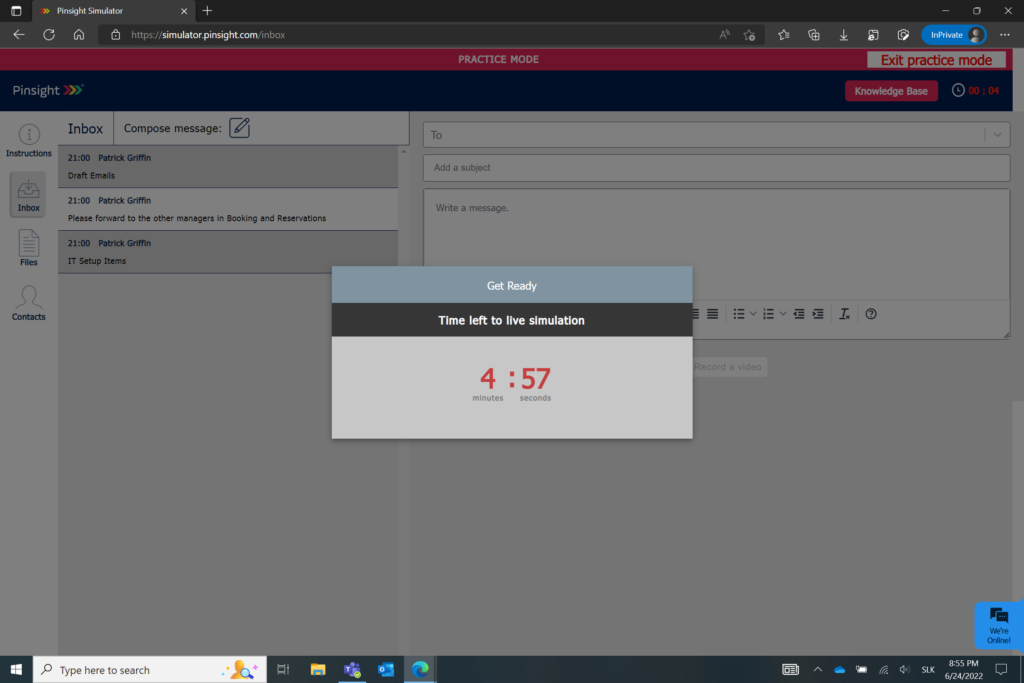
Walk-through of simulation functionality
The practice mode provides you an opportunity to explore the simulator’s functionality. As such, the following section breaks down each tab in the simulator and the functionality within each tab. The live simulation shares the same tabs and functionality, however new emails will arrive in the inbox at specified times, new files will be present, and there will be new calendar events corresponding to your scheduled live role-plays with assessors.
| Inbox: You can compose, read, submit a reply, download attachments from and add attachments to emails here. During the live simulation, emails arrive in the inbox at scheduled times. Email replies, attachments, and drafts are considered in assessor scoring. 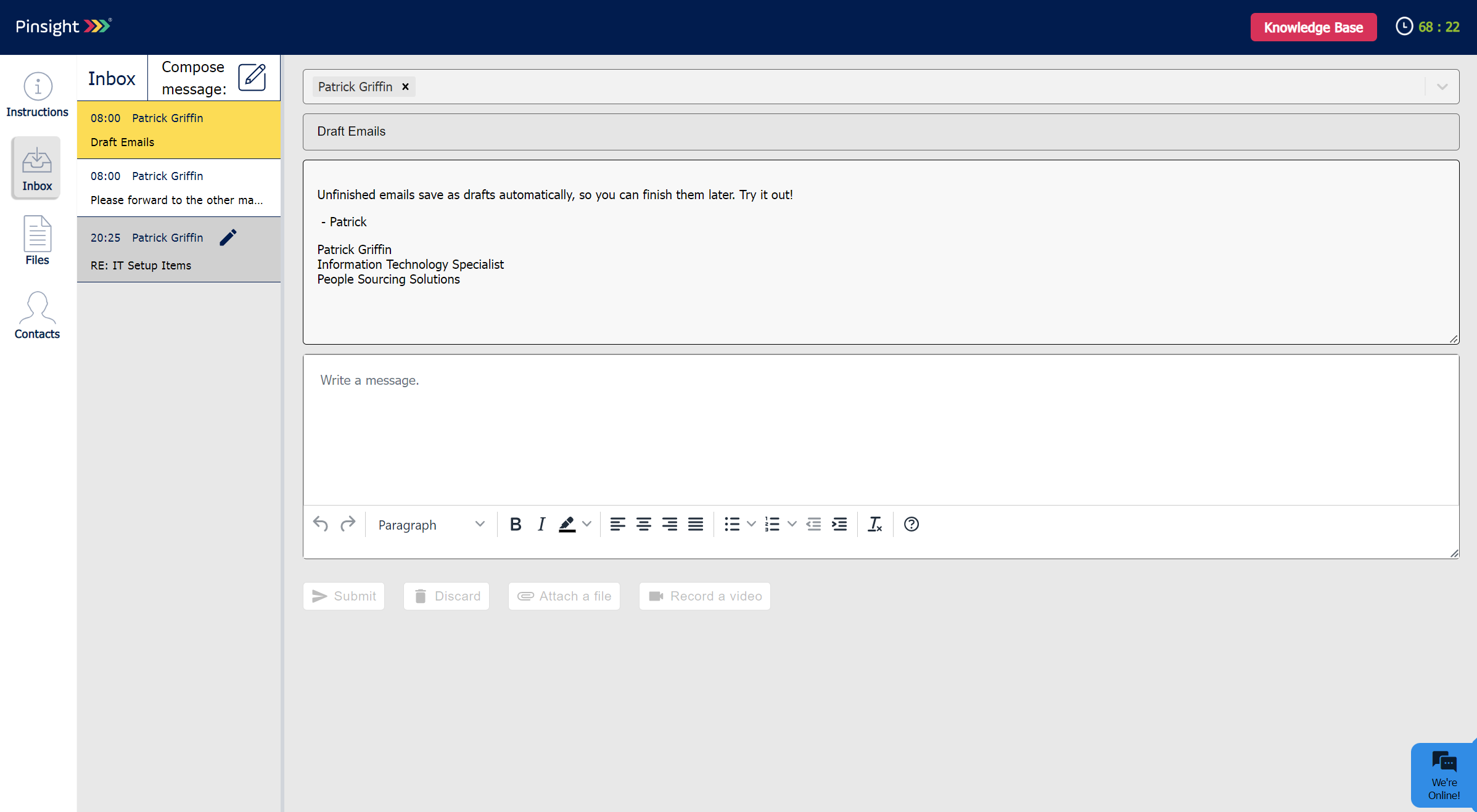 During the practice mode, all the pre-work emails are present from the beginning. The replies to the pre-work emails are not scored and the replies to these emails are not saved and cannot be viewed during the live simulation. |
| Files: Most of the documents you must review and reference for the simulation exercises and role-plays are in the Files page, while some are attached to emails. The files in Files that are available in the practice mode are also available in the live simulation along with new files only available during the live simulation. You cannot download or print these files, but can take notes while reviewing them. During a role-play, you will have access to the documents in Files for reference during the call. 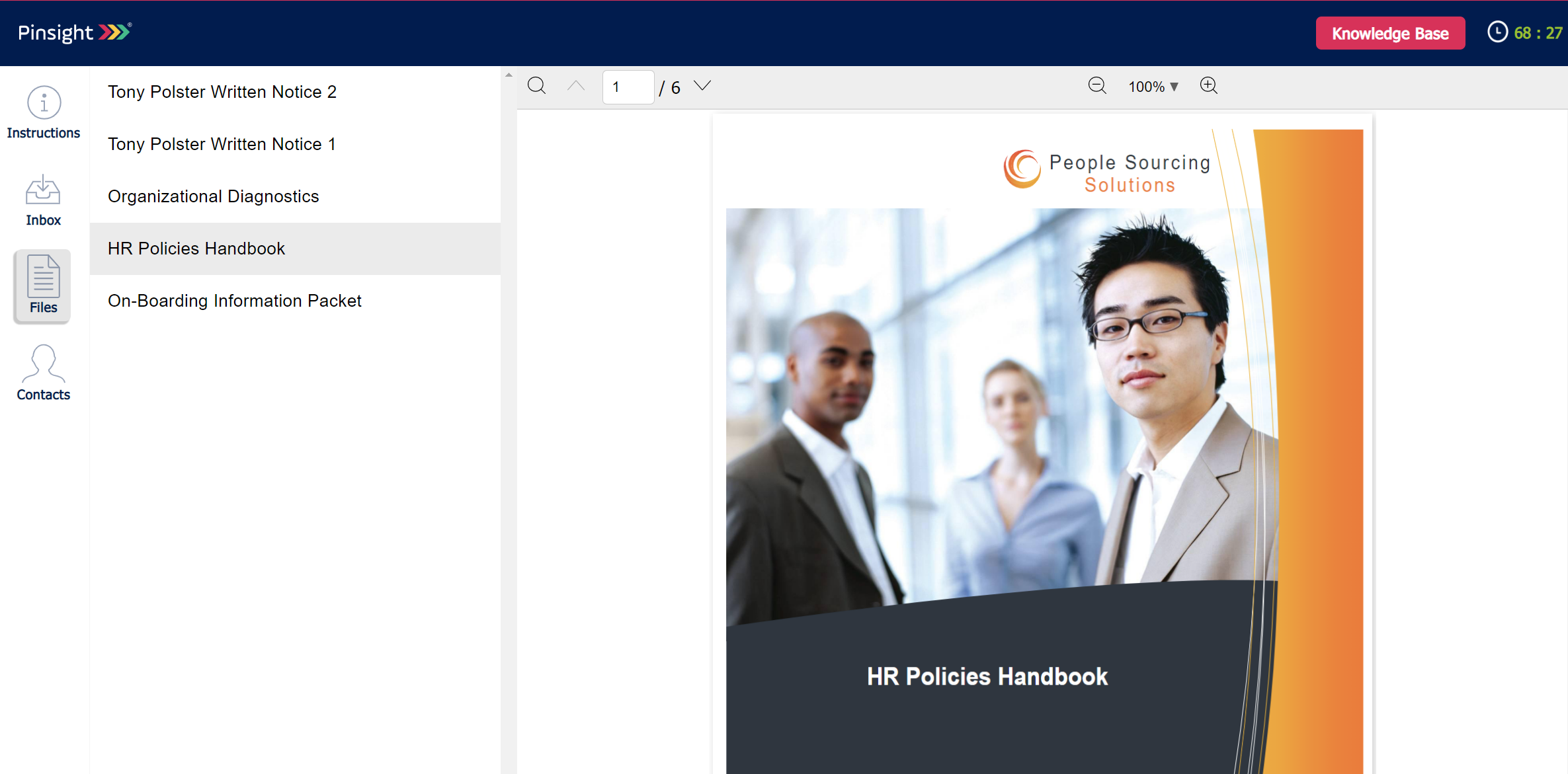 |
| Contacts: The contacts page is a list of all the fictitious contacts you may email or leave a voicemail to. These emails and voicemails are considered in assessor scoring. 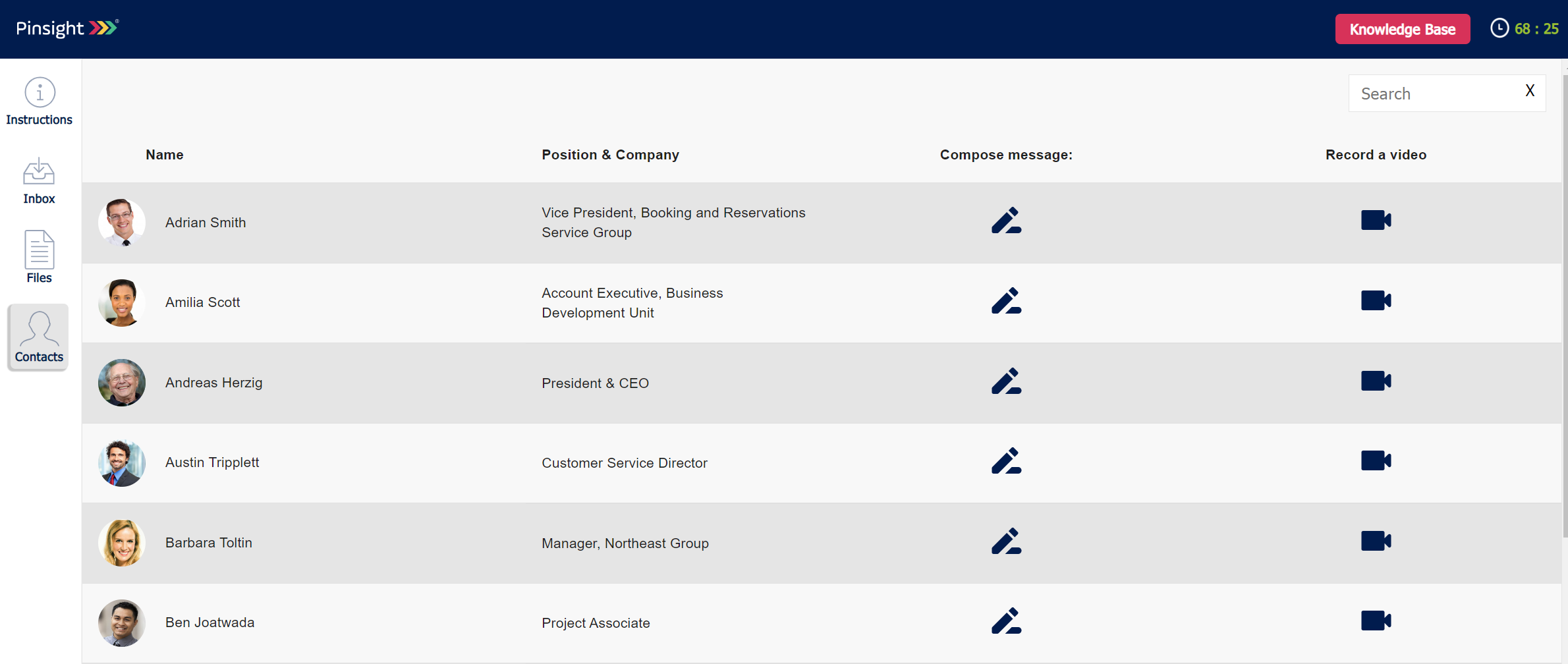 |
| Instructions: When you first log in to the practice mode and when the live simulation begins, a pop-up window appears with instructions for completing the simulation. You can access the instructions again by clicking the instructions page link in the navigation bar. 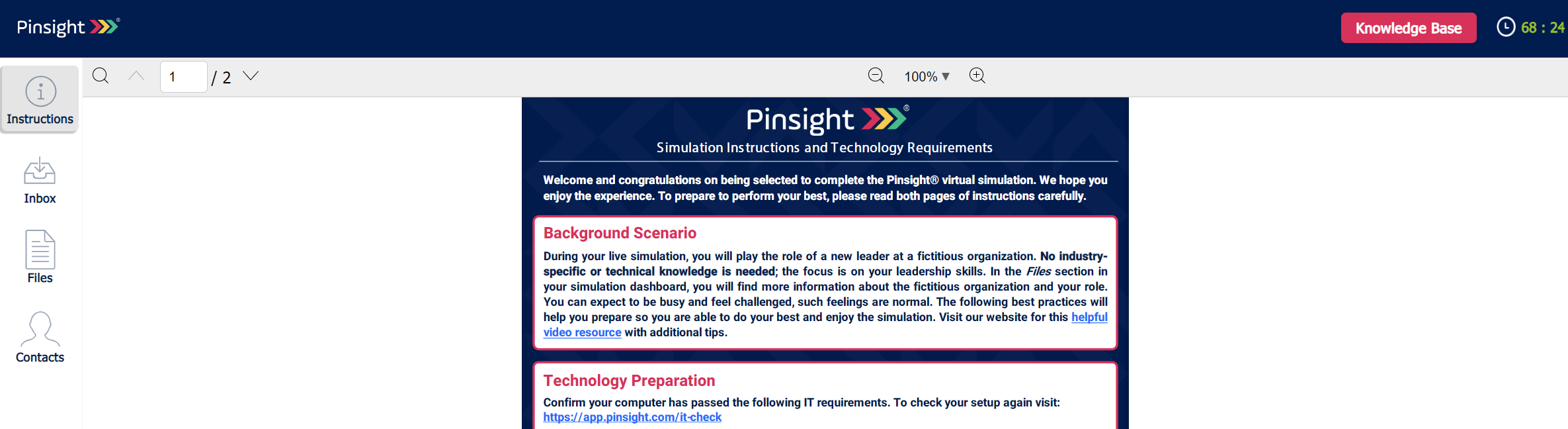 |
| Chat Support: The chat support at the bottom-right of the simulator is for any troubleshooting and technical support. The chat support is available in multiple languages. 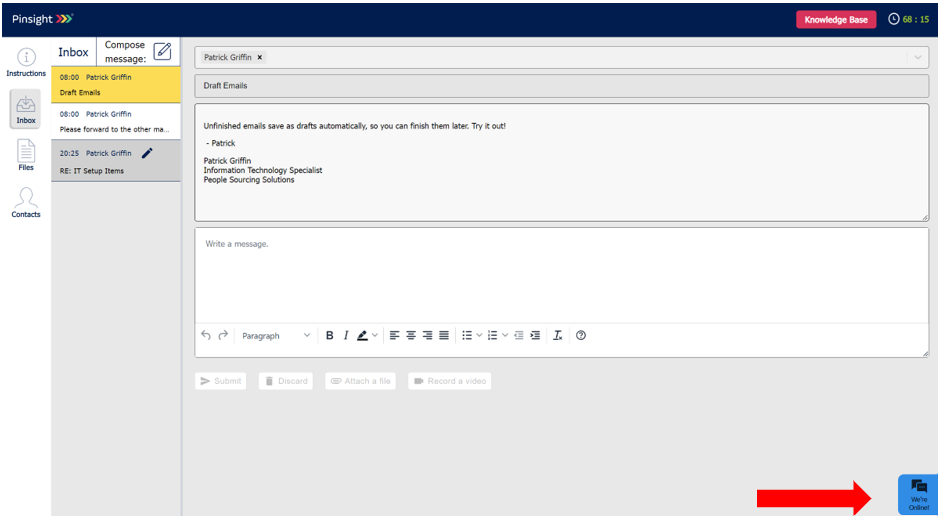 |
| Role-Play Calls: When the assessor calls in for a role-play, you will receive a pop-up window that says “incoming call from [role-play character name]” with an answer button. After answering, the role-play video window appears in the bottom-left of the screen unless you are in the Contacts page. The Contacts page shows a larger video window in the middle of the screen. If you decline the call, the assessor will continue to call back until you answer. |
| Exit Practice Mode: While in the practice mode, you can exit and log out or reschedule by clicking the exit practice mode button at the top of the screen. However, you cannot exit the simulator during the live simulation. 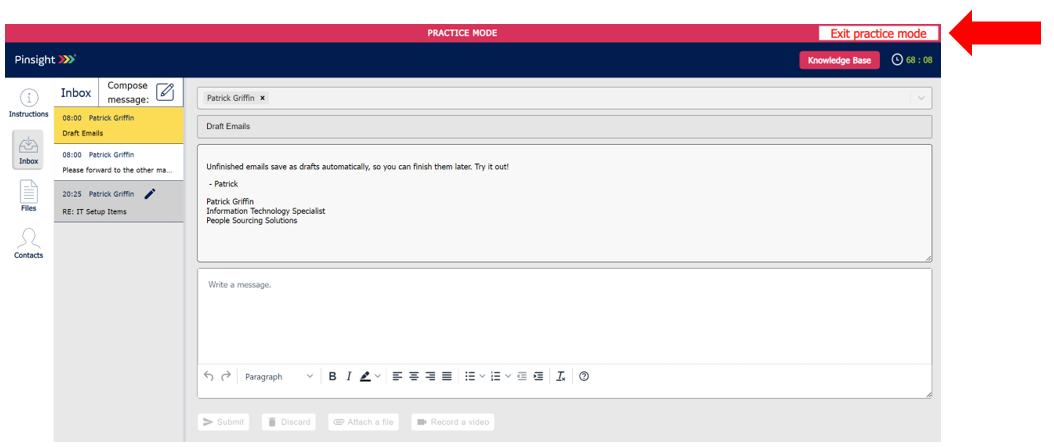 |
| Timer: During practice mode, the timer shows how much time is left before the live simulation begins. 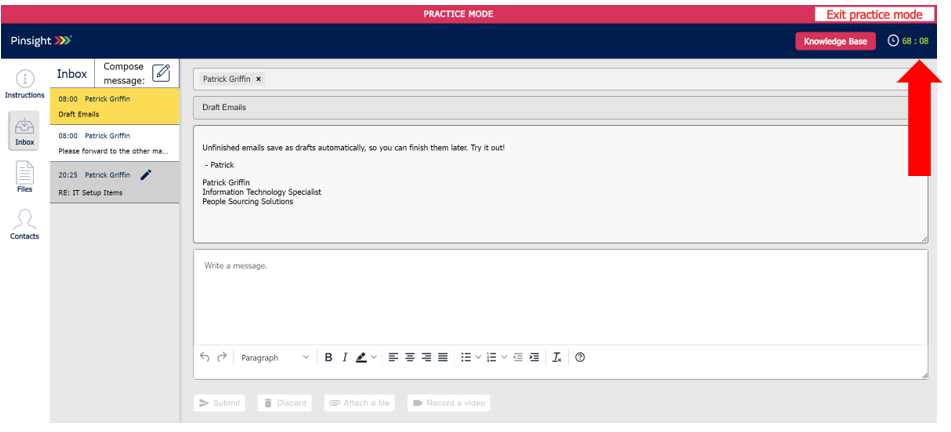 During the live simulation, the timer shows how much time is left before the end of the live simulation. |
Live simulation
The practice mode and the live simulation take place on the same website, app.pinsight.com. If you log in early, 15-minutes before the live simulation begins a pop-up window with a countdown timer appears and blocks you from performing further actions in the pre-work or practice mode. The live simulation begins automatically after the countdown.
At the exact start time of the live simulation, you will see new email messages populate in the simulator inbox. Start reviewing and responding to the new email messages in your simulator inbox and review the new information in the Files section.
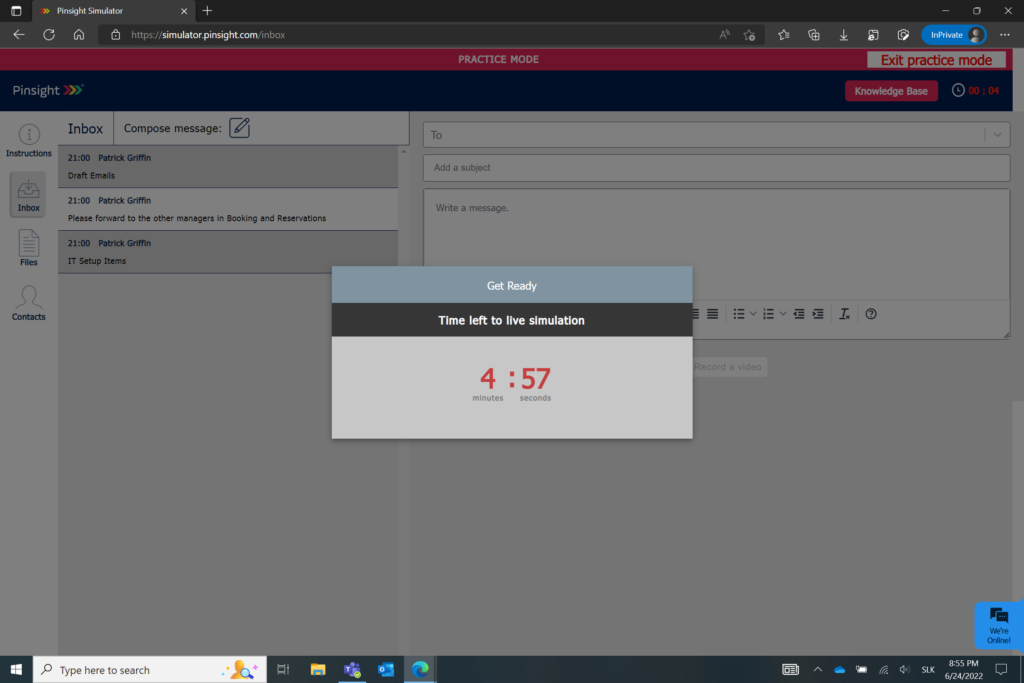
Once the live simulation begins, the timer in the top-right of the simulator lets you know how much time is left in before the simulation ends. You cannot log out during the simulation, and the timer does not stop, even if you close your browser window.
You have access to the same pages and functionality in the live simulation as in the practice mode. The main difference is that this part of the simulation is scored, the emails and role-play calls come in at set times, the live simulation is timed, and there will be new files in the Files folder.
Exercises and Role-Plays
During the live simulation, emails come in at set intervals which you are expected to respond to as part of the simulation exercises. The Video Call Schedule document lets you know when assessors will call in to complete role-plays with you. The role-plays and email exercises are required, and any exercises that are not completed receive 0s for scores. You cannot cancel or move role-play calls.
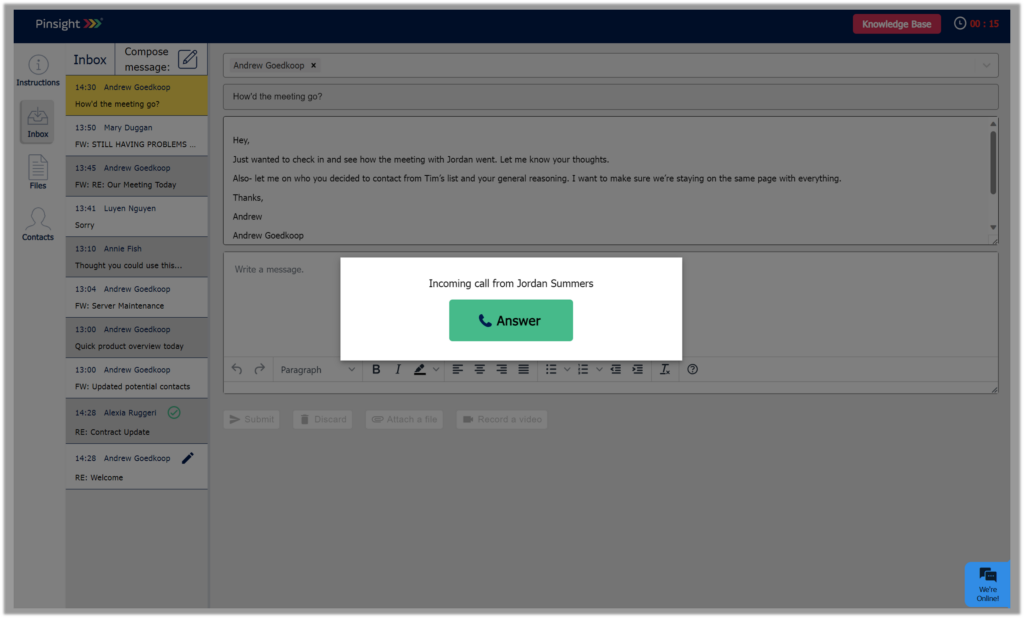
| Emails come in at set intervals during the live simulation |
| Events are listed in the Video Call Schedule document (in the Files section once the simulation starts live) and email notifications will let you know when to expect live role-play calls with assessors. |
Almost everything you do in the simulator is subject to scoring, except practice mode emails and voicemails. Assessors can review email drafts, sent emails, email attachments, voicemails left to contacts, and review the role-play calls while scoring. The replies and attachments on emails, and the role-play calls are the primary materials the assessor uses for scoring the simulation exercises.
Post-simulation experience – Reports & The Pinsight App
Reports
End of the simulation
At the end of the simulation, you will receive a pop-up window letting you know the simulation is complete, that you will get more information about next steps from your representative and the option to complete feedback survey.
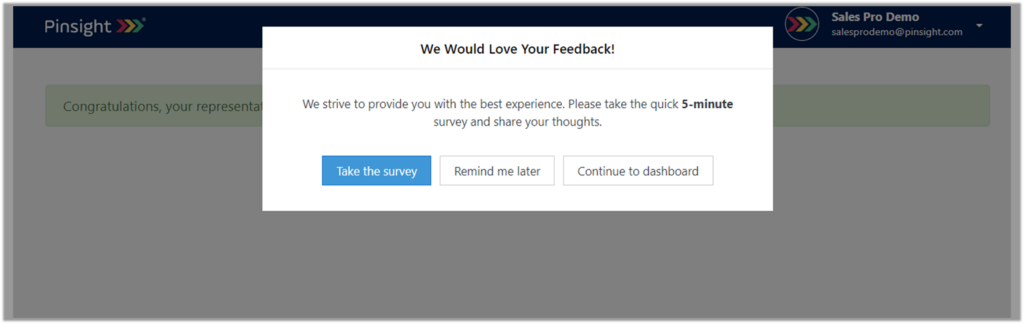
If you have not completed the personality questionnaire or learning aptitude test, you will be prompted to do so now. If you have completed the pre-work, you will see a page with a message that asks for your feedbback on the simulation. The pre-work (Learning Aptitude test and personality questionnaire) only to need to be completed once per account, so if you are invited to an additional simulation, you will not have to complete the Learning Aptitude Test or personality questionnaire again.
Assessor scoring and report sharing
The analytics report is generated 24-hours after the simulation ends. You, as a participant, will not have access to the report until after an admin manually shares the report with you. If you have any questions about when or if you will have access to your report, please contact your Pinsight representative.
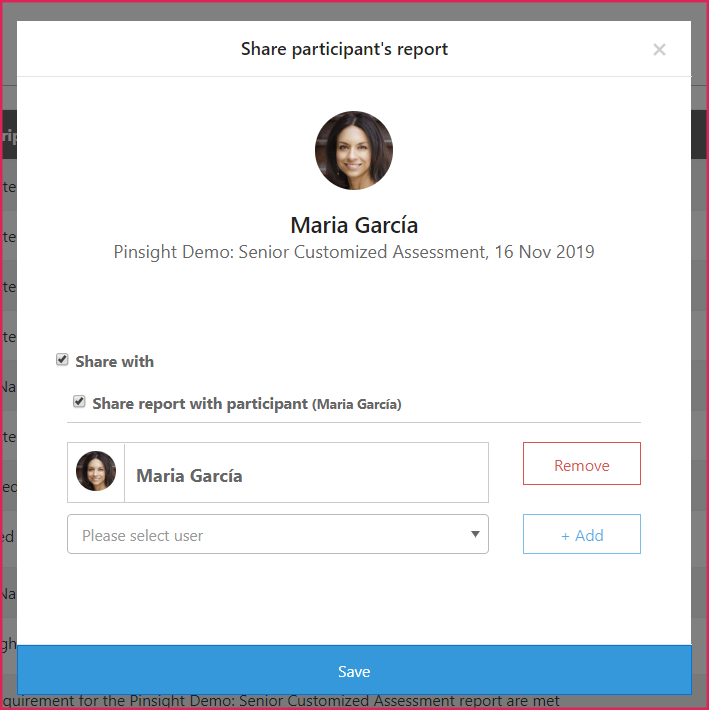
Report sections
If your report is shared with you, you can access it by logging into the same account you used to complete the assessment. While logged in, you can either view the online analytics, which will show any app improvement, or download a static PDF report which does not show app improvement. If you have taken an additional simulation under the same account and an admin has shared that report with you, you can toggle between your reports while logged in.
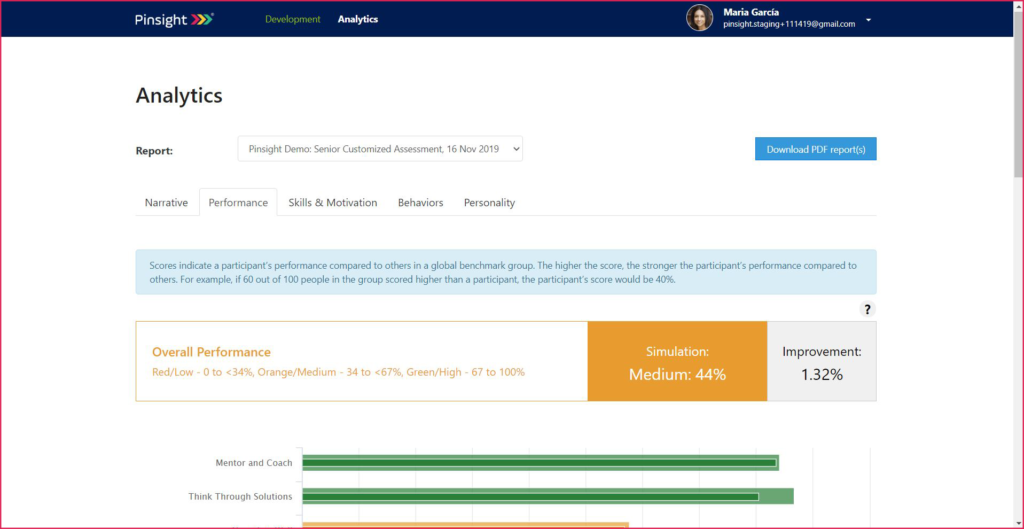
The Pinsight App
If you are assigned The Pinsight App you will receive another automated email inviting you to log in to the app via browser or by downloading the app from the Apple or Android app store. You will receive additional automated reminder emails as you use the app. You can change the frequency of these emails via the preferences link at the bottom of any of these emails.
Any improvement you make by completing daily exercises in the app is recorded in your online analytics. If you are using the app and are invited to an additional assessment experience, you will lose access to the app. The app can be reactivated by an admin after the additional simulation is complete, but the app will only offer behaviors and daily exercises, and record improvement, for the most recently completed assessment. The previous app improvement saves and can be viewed in the previous online report, but you cannot continue using the app for the previous assessment.
- After the report generates, an admin may activate The Pinsight App for you.
- You receive an app invitation email and are prompted to log in. You may also download the app from the Apple or Android app store for use on mobile.
- You select a new focus every week and complete an exercise every day.
- Your improvement records automatically in your online analytics.
