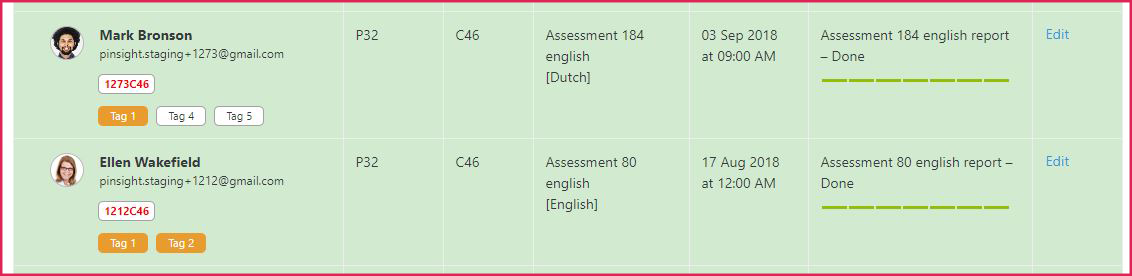How to Search by Tags
*Note: In March 2021 the filter was improved to allow for selections in combination, so the tag input box is now at the bottom-left of the filter.
Overview
This article explains how to search for participants using existing tag(s).
Where can I search for tags?
There are two places in the platform where admins can search for tags.
1. Users (1.) – Participants (2.) – Tag search bar in filter (3.)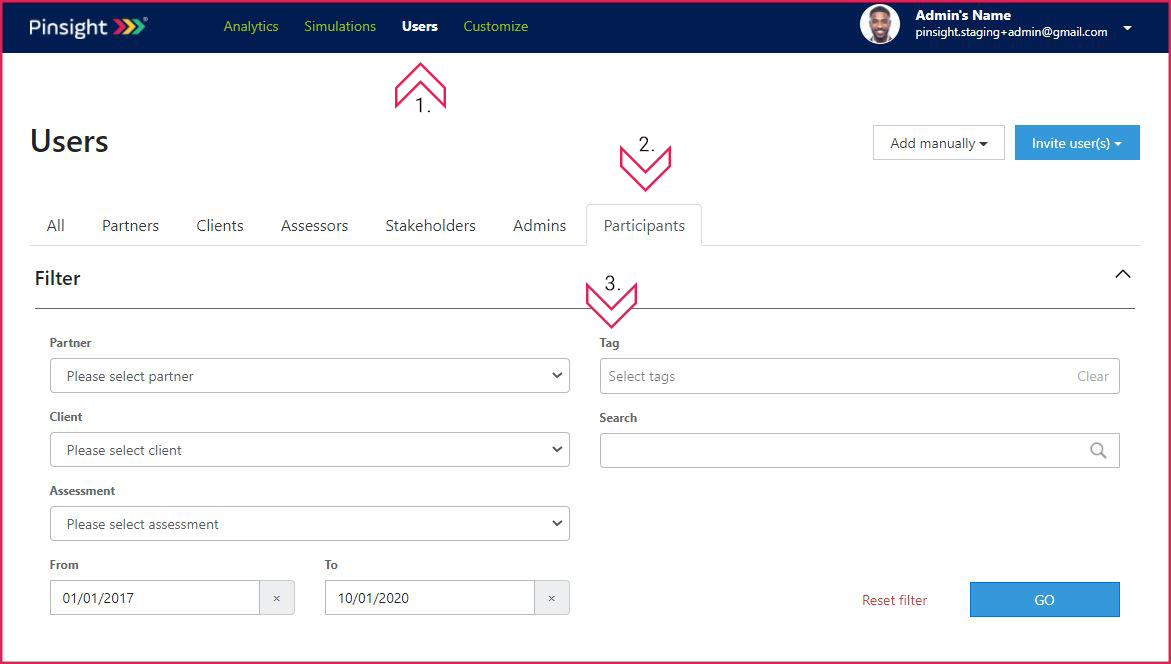
2. Analytics (1.) – Tag search bar in filter (2.)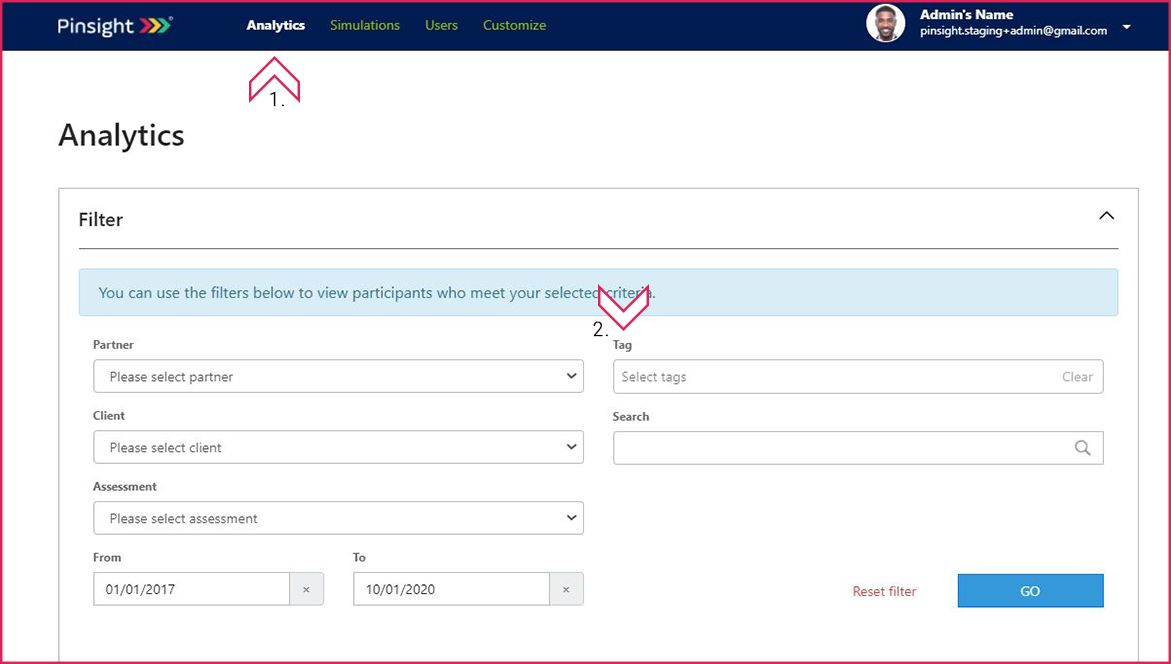
Search by a single tag
- Start typing an existing tag into the tag search bar.
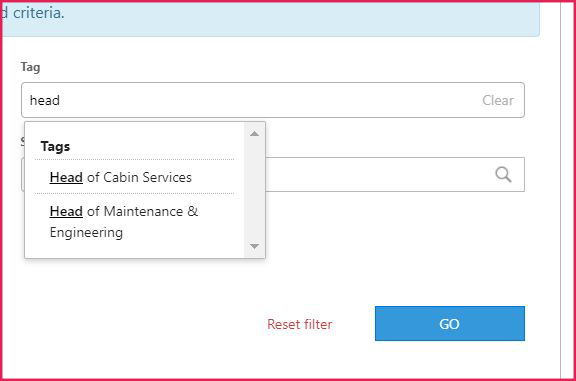
- Click on the tag.
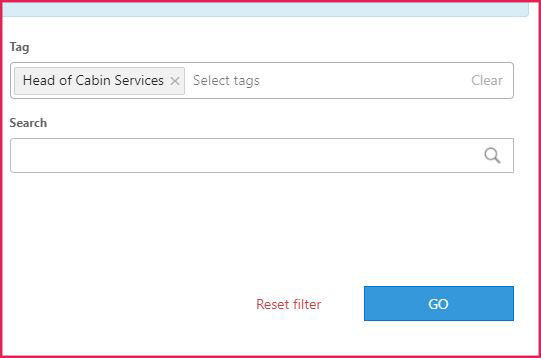
- Click the Go button.
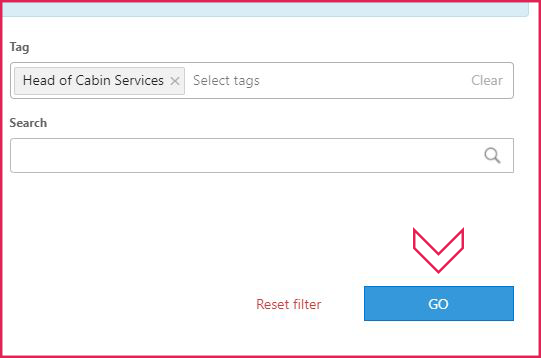
Search by multiple tags
Tags can be combined in a search using the operators AND or OR.
| Operator | Definition |
| AND | AND acts like a + sign, returning participants with tags connected by AND. It can be a string of more than two tags connected by AND. |
| OR | OR acts like a comma, returning participants who have either tag. It can be a string of more than two tags connected by OR. |
- Start typing an existing tag into the tag search bar; an auto-fill window will appear.
- Click on your first tag to insert it into the search bar.
- You now have two options: AND or OR. Type “A” or “O” to pull up the auto-fill window with AND or OR, respectively.
- Click on the AND or OR operator in the auto-fill window to insert it into the search bar.
- You can now add an additional tag.
- Repeat steps 1 – 5 to add additional tags to the tag search bar.
- Click the Go button to run the search.
Watch the video below to see the above steps in action.
*Note: In March 2021 the filter was improved to allow for selections in combination, so the tag input box is now at the bottom-left of the filter. The tags still functions this way.
*Mess up? Use the the clear button to delete all tags out of the tags search bar but retain your other filter selections, like client and assessment name. Use the reset filter button to clear out the entire filter and start over from scratch.
*Note: In March 2021 the filter was improved to allow for selections in combination, so the tag input box is now at the bottom-left of the filter. The tags still functions this way.
Example Tag Combinations Using Operators AND and OR
And:
AND acts like a + sign, returning participants with tags connected by AND. It can be a string of more than two tags connected by AND.
- Tag1 AND Tag2 returns participants who have both tags, excluding participants who have only Tag1 or Tag2 and all participants who do not have Tag1 and Tag2 in combination.
For example, a participant with Tag1, Tag2, & Tag3 will show up in the search results, but a participant tagged with Tag2, & Tag3 will not. Likewise, a participant with only Tag1 will not show up in the search results.
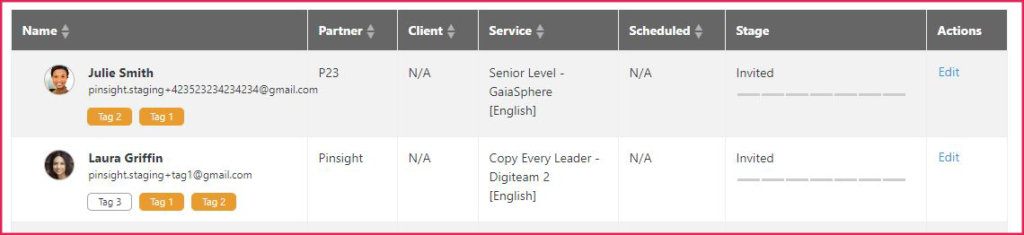
OR:
OR acts like a comma, returning participants who have either tag. It can be a string of more than two tags connected by OR.
- Tag1 OR Tag2 returns participants who have either Tag1 or Tag2 in any combination.
For example, a participant with Tag1, Tag3, & Tag4 will appear in the search results. A participant with only Tag1 will also show up. A participant with Tag2 in combination with any other tags will also meet the tag search criteria.
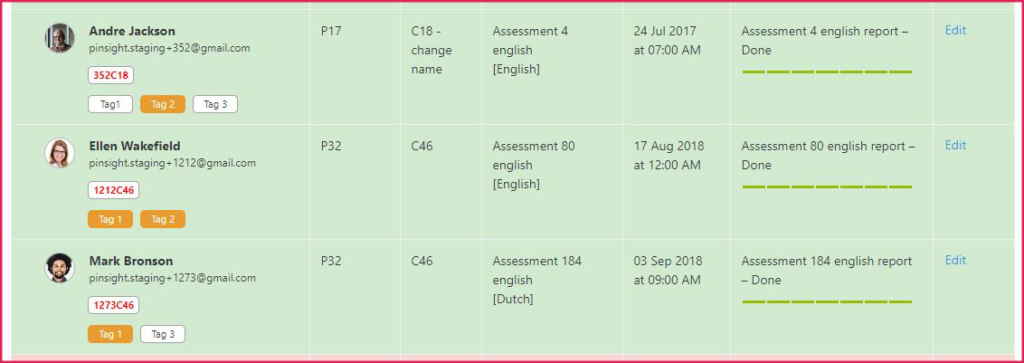
Combinations of AND and OR:
In the case of combinations, AND supercedes OR like parentheses in a mathematical formula. Parentheses are included in the example below to illustrate this.
- (Tag1 AND Tag2) OR Tag3 results in participants who have both Tag1 and Tag2 in combination, but also all participants who have Tag3 in any combination with other tags. For example, in your search results, you could get a participant with Tag3, Tag4, & Tag5, a participant with just Tag3, a participant with Tag1, & Tag2 only, and a participant with Tag1, Tag2, & Tag4 in combination.
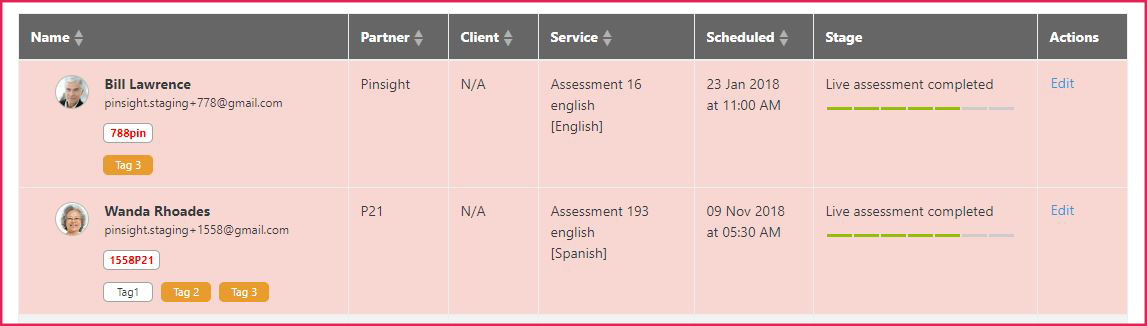
- Tag1 OR (Tag2 AND Tag3) results in participants who have both Tag2 and Tag3 in combination, but also all participants have Tag1 in any combination with other tags. For example, in your search results, you could get a participant with Tag1, Tag4, & Tag5, a participant with just Tag1, a participant with Tag2, & Tag3 only, and a participant with Tag2, Tag3, & Tag5 in combination.