How to Add Identification Numbers to Participant Accounts
(applicable user(s): admins)
This upcoming feature will be live on the platform on October 5th!
Overview
The Pinsight platform allows admins to add an identification number to a participant account. You can use the ID to search for participants in the platform. This article explains how add an ID number, and how to search for it.
Outputs and permissions:
The ID does not show in the analytics report PDF or in the online analytics reports.
The ID does show in the search results under the participant’s table entry in both the analytics module and the users module.
Participants and assessors cannot see IDs.
Stakeholders can see IDs, but cannot add, edit, or delete them.
Admins can see, add, edit, and delete IDs as long as the participant is under their partner or client hierarchy umbrella.
Where and how can I add an ID number?
There are two places in the platform where admins can add a participant ID number.
1. When inviting a new participant to an assessment: Users module –> Add manually button –> + New Participant –> Identifying number field
2. After the participant has been invited and has a profile in the platform: Users module –> Participant tab –> Edit button –> Identifying number field
*Remember to scroll down and click the Save button after making changes to the participant profile.
How to Search for an ID
- Type the ID into the search bar in filter in either analytics or the participant tab in the users module.
- Click the Go button.
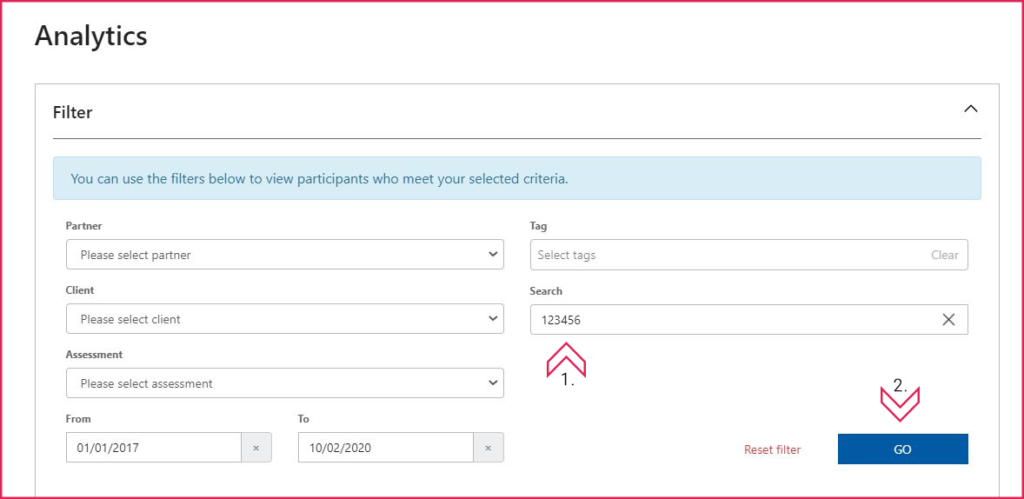
This is how the ID will appear in the user table in the participant tab:
This is how the ID will appear in the search results table in analytics:
