Assessor Scheduling
(Applicable users: admins)
Scheduling Logic
Automatic Scheduling
Assessor scheduling is automatic by default and based on the following conditions:
- Example for assessments with two role-play exercises and a text-scoring exercise:
- The system first searches for and presents times slots for which three unique assessors are available. Two assessors conduct role-plays and one conducts scoring.
- If there are no time slot options for which three unique assessors are available, the system finds two available assessors. One of these assessors will conduct a role-play and the text-scoring.
- If there are fewer than two assessors available, the system shows that there are no time slots available in the calendar.
- Note: There is a 15-minute buffer attached to all role-play call durations that prevent assessors from being automatically assigned back-to-back role-plays. This buffer also allows assessors time to score after assignments. It also considers any unforeseen delays in starting a role-play.
- For example, a role-play set to a duration of 30 minutes in the SimManager has 15 minutes added to the end automatically to allow for scoring and prevent back-to-back role-play assignments. This 30-minute role-play is treated like a 45 minute time block by the scheduling system. Participants see the actual role-play call duration in the simulator calendar, in this case 30 minutes.
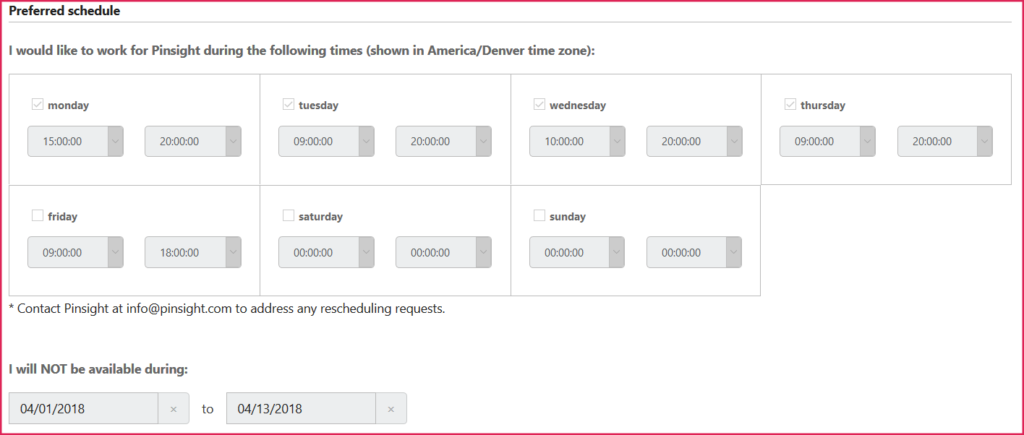
Manual Scheduling
Assessors may be manually assigned role-plays and text-scoring depending on their availability:
- After the system automatically schedules assessors, an admin may log into the platform, select the participant, scroll down to the participant’s history table and click Edit roleplayer to manually change the assessor assigned to a role-play or text scoring.
- The Edit assessor manually pop-up window shows two tabs – Available and Unavailable. Admins can manually reassign an assessor to an assignment when:
- They are in the Available tab, or
- They are in the Unavailable tab – but you should check with the assessor first because this assignment is outside of their personal calendar availability. (See the table below for an explanation of the available and unavailable tabs.)
- The Edit assessor manually pop-up window shows two tabs – Available and Unavailable. Admins can manually reassign an assessor to an assignment when:

Explanations of the Available and Unavailable Tabs:
Edit assessor manually window
Available tab
Assessors will appear in the Available tab when the following conditions are met:
- The time slot is available within the assessor’s calendar, and
- They have no other role-play assignments at that time, and
- There is no buffer time reserved.
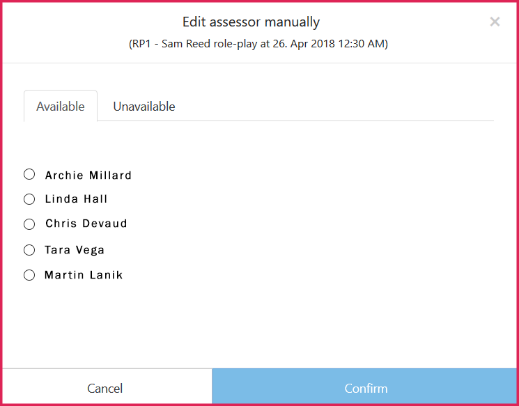
Unavailable tab
Assessors will appear in the Unavailable tab when the following conditions are met:
- The time slot is outside the assessor’s calendar – if on holiday/vacation, this will be noted, and
- The assessor does not have any assignments scheduled at that time, and
- There is no buffer time reserved.
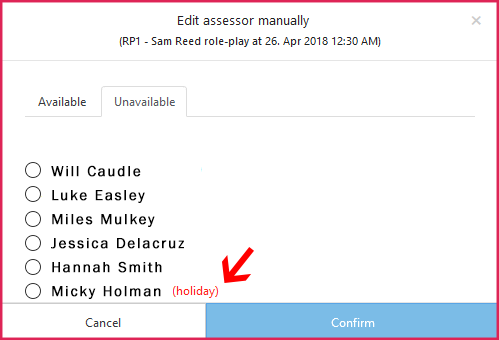
Assessor is absent from both the available and unavailable tabs
Assessors will not appear on either tab when:
- They have a scheduling conflict and are already assigned to a role-play, or
- Buffer time is reserved.
