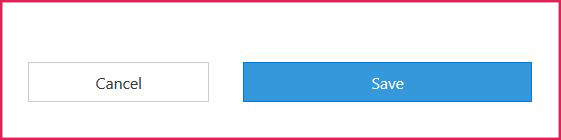How to Assign The Pinsight App to a Participant
(Applicable users: admins)
After the participant’s assessment report is available, activate The Pinsight App in the participant’s profile. The participant will receive an automatic invitation email. Participants use the same login credentials they used for their assessment to access the app on both mobile and desktop.
Note: You must reactivate the app manually after a follow-up assessment report is available, even if the participant was using the app prior to the follow-up assessment.
If your organization does not have access to the app, please contact your Pinsight representative for more information.
Time needed: 3 minutes.
Instructions:
- Click the Participants tab in the Users module.
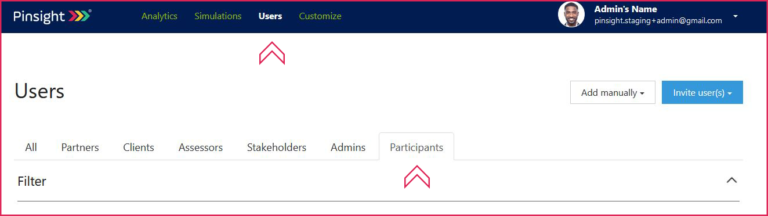
- Search for the participant using the Filter.
Click the Go button to search.
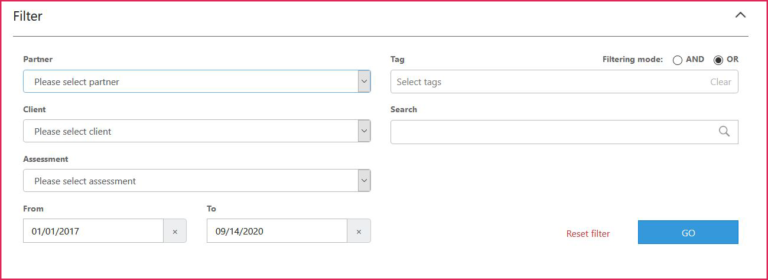
- Click Edit to access the participant’s profile.

- Scroll down to Access and click the checkbox next to The Pinsight App.
Access is under Tags below the history table.
Unchecking the box and then saving removes the participant’s app access.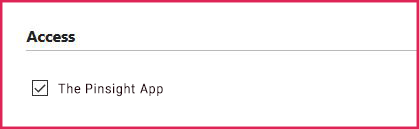
- Scroll down and click Save.