Profile photos must be in either .png, .jpg, or .jpeg format with a maximum size of 10Mb. If you are getting an error message, reduce your…
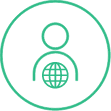
Participant Support
All Participant Articles
FAQ – How do I share a screen during a video call?
There is a new feature of screen-sharing during a video call in a live assessment. You can share your work-in-progress and choose to share the whole screen or…
FAQ – How do I forward an email message?
Please follow these steps to forward an email message: 1. Copy and paste content from another message, 2. Create a new message,3. Add sender in To:…
Rescheduling Your Simulation
You can reschedule without fees when there are more than 48 hours before your scheduled start time; however, if rescheduling is done less than 48 hours…
How to Do Well in a Pinsight Simulation
Congratulations on being selected to take a Pinsight simulation. Whether you’re participating as part of a hiring process or development program, the simulation gives you an…
Webcam Troubleshooting
How do I check my webcam? My webcam is not working during practice mode. I use multiple monitors or a docking station and my webcam is…
How to Access Your Assessment Result(s)
Overview This article explains how to access your assessment results if they have been shared with you. If you have questions about your results access, please…
FAQ – How can I switch exercises in the app?
The app is designed to create small habits using repetition and therefore, it is the same exercise every day for one week. With that said, each…
How to Switch Roles
(Applicable users: admins, assessors, stakeholders, and participants with multiple roles) Overview Pinsight platform users may have more than one user role and can switch between them…
FAQ – Can I adjust the size of the documents in the Files section?
Use the magnifying glass icons in the Pinsight simulator to increase or decrease document resolution. General browser resolution shortcuts: Control + 0 to revert your screen…
FAQ – How do I start my live simulation?
Practice mode and the live simulation take place on the same website, app.pinsight.com. The simulator dashboard has no functionality 15 minutes before your scheduled start time….
FAQ – Can I go in and out of the simulator dashboard during practice mode?
Once the personality questionnaire and the learning agility test have been completed, you can go in and out of the simulator dashboard up until 15 minutes…
Your Assessment Experience
(Applicable users: participants) Overview In this article we will outline what you can expect to happen during and after your (the participant’s) assessment experience, what we…
How to Use the Pinsight App – My Priorities Screen
(applicable users: Participants) Overview Prioritize the skills you want to work on the My Priorities screen. Click the hamburger menu (3 horizontal lines) at the top-left…
Pinsight Technology Requirements
(Applicable users: admins, participants, assessors) Please contact your network administrator to ensure the following technology requirements have been met. Topic Minimal Requirements “How To” Links Firewall…
FAQ – Why am I not receiving email responses?
It is important to note that during the simulation you will not receive any responses to your calls/emails; therefore, you should formulate your own responses without…
Simulation Checklist & Instructions
(Applicable users: participants) Welcome Congratulations on being selected to complete the Pinsight® virtual simulation. We hope you enjoy the experience. During the timed live simulation, you…
FAQ – How much time should I spend preparing for the simulation?
We strongly recommend that you spend 2-4 hours preparing for the leadership simulations or 1-2 hours preparing for the sales professional simulation or 30-45 minutes for…
FAQ – How long will my simulation last?
3 hours for the leadership simulation or 2 hours for the sales professional simulation or 1 hour for the Every Leader simulation. You may have a…
FAQ – How do I access the Microsoft software tools referred to in the simulation?
Microsoft Office software is not built into the simulator dashboard. But you can use Microsoft products such as Word, PowerPoint (PPT) or Excel. You are able…
FAQ – I am in my live simulation and I can’t answer my incoming video call.
Refresh your browser (Control F5 on a PC or Command R on a Mac). If only the audio portion of the call connects, proceed with the…
FAQ – Can I print the PDF documents in the My Files section of the simulator dashboard?
Due to test security, the PDF documents cannot be printed, downloaded or saved. If you would like to take notes in preparation for your simulation, you…
How to Use The Pinsight App
(Applicable users: participants) Received an invitation email? This app was designed for high-potential leaders like you, to help you achieve your business and career goals. It…
